Windows 10 Tips and Tricks You May Not Know About
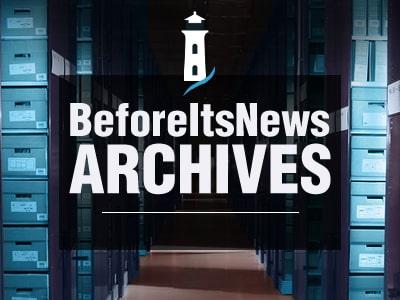
Microsoft Windows 10 continues to evolve with new features and functionality on a continual basis. Microsoft said this would be the last operating system they ever produce and that it would just receive new features, releases and rollouts.
The current release, version 1703, is part of the Creators Update build that replaced the previous Anniversary Update build. Each build adds new changes to the OS, such as the Creators Update “3D Paint” application.
Aside from new or changed programs within updates, builds and versions, new tips and tricks become readily available. Many users have no idea that certain tricks are available and that they can use them.
Some tips and tricks make accessing applications or settings easier, while others change settings or optimize user software. Here are some great tweaks, tips and tricks you can use today to improve, optimize and add convenience to your Windows 10 system.
How to Reinstall Windows 10 after Changing the Motherboard
Yes, you read it right. The Anniversary Update introduced this cool feature. If your Windows 10 OS is a digital license and does not require a manual license key, you can link it to your Microsoft account so that you can reactivate the OS after a major hardware change. The Activation Troubleshooter handles the license registration, unless Windows reactivates itself after you have logged into your Microsoft account. It is located in Settings -> Update & security -> Activation. You can also go there to view current license details. At the top, you will see your license type and information related to it.
How to Compact and Organize Your Windows 10 Start Menu
The Creators Update in Windows 10 added a folder option to the start menu, allowing several apps/programs under one folder. This option in the start menu compacts and organizes links to your liking. Rather than having a ton of app boxes on the screen, you can get more space by using folders that add more structure to your menu.
To move app/program links into one folder, simply drag and drop. To remove an item from a folder, click the multi-app box and it will drop the apps down below it. You then either select an app to open it or drag it to another tile space to move it out of the folder.
How to Set Up and Use Windows 10 Dynamic Lock
Windows 10 Creators Update strikes again with another cool feature called Dynamic Lock. This setting pairs a Bluetooth device to the PC and locks the OS when the device goes out of range. This is handy for times when you forget to lock your PC when you walk away from it.
The Dynamic Lock option is currently located in Settings -> Accounts -> Sign-in options, but you must setup/connect the Bluetooth device to your system for it to work.
Aside from Dynamic Lock, you can simply use the keyboard shortcut “Win + L” to lock the OS.
How to Free Up Space in Windows 10 with Storage Sense
Once again, the Windows 10 Creators Update added “Storage Sense” to the system options, which offers a way to clean out junk automatically and reduce temporary data in the system in a safe and reliable way. It will also delete items in the recycle bin that are more than 30 days old. The “Recycle Bin” tends to consume a huge chunk of hard drive space in most systems, so this option will help control how much is left in there.
To enable the feature, go to System -> Storage -> Storage Sense.
How to Use the Windows 10 Game Bar
The Game Bar menu is something that is not available in your start menu or in your games. However, Windows 10 may notify you about it when opening certain games that it recognizes. This little bar packs many cool features and Windows 10 Creators Update added even more tools and functionality to the bar.
To simplify things, all you have to do is press the windows key and “G” on the keyboard and a menu will open up. The game bar features many cool tools and will even work for non-game applications. If it detects no game when you press the key combination, it will ask if you want to open the Game Bar and it will have a checkbox that says, “Yes this is a game.” You just check the box and it will open the bar.
Inside the game Bar, other keyboard shortcuts include pressing “Win + Alt + R” to start and stop recording and pressing “Win + Alt + G” to record 30 seconds of game action. Additionally, you can press “Win + Alt + PrtScn” to capture a screenshot.
As of the Creators Update, the Game Bar includes features such as:
- Recording game clips with or without a microphone;
- Creating screenshots of current windows;
- Auto recording so you don’t miss a special gaming moment or achievement;
- Broadcasting live on Microsoft’s Beam service;
- Opening the Xbox app;
- Selecting “Game Mode” for enhancing performance, in which it optimizes the system for best performance of the app or game in use.
The options available on the Game Bar depend on the game in use or the app in use. Some games will require you to use their settings. You may have never seen a notification about the game bar yet. Opening the bar for something other than a game will also reduce the options available.
What is Windows 10 Night Light?
The Windows 10 feature called “Night Light” tends to create confusion amongst typical PC users because of its name. Many think it is just like an Android phone with a night light app that makes the screen glow. However, this is not the case with this Creators Update feature.
The application simply adjusts the screen’s color temperature at night (from blue light emittance that keeps you awake to warmer colors) to make it easier on the eyes and to help you fall asleep after you finish your late-night computer session.
To use the Night Light feature, go to System -> Settings -> Display.
Protecting Your Privacy in Windows 10
With the Windows Creator Update came customizable privacy settings, unlike previous Windows releases. You have the option to decide what Microsoft collects and how other apps integrate with your information and applications.
During an installation of Windows 10, select custom install instead of express. For those with the Creators Update already installed, go to Settings -> Privacy. You can navigate through all your privacy options on the left side of the window.
David Molnar is CEO of Dave’s Computers, a leader in computer repair and data recovery in New Jersey. LIKE Dave’s Computers’ Facebook page to stay current on computer issues and trends – you might even find some “computer humor” there! Subscribe to Dave’s blog for additional computer tips and tricks.
The post Windows 10 Tips and Tricks You May Not Know About appeared first on SiteProNews.
Source: http://www.sitepronews.com/2017/09/08/windows-10-tips-and-tricks-you-may-not-know-about/
Anyone can join.
Anyone can contribute.
Anyone can become informed about their world.
"United We Stand" Click Here To Create Your Personal Citizen Journalist Account Today, Be Sure To Invite Your Friends.
Please Help Support BeforeitsNews by trying our Natural Health Products below!
Order by Phone at 888-809-8385 or online at https://mitocopper.com M - F 9am to 5pm EST
Order by Phone at 866-388-7003 or online at https://www.herbanomic.com M - F 9am to 5pm EST
Order by Phone at 866-388-7003 or online at https://www.herbanomics.com M - F 9am to 5pm EST
Humic & Fulvic Trace Minerals Complex - Nature's most important supplement! Vivid Dreams again!
HNEX HydroNano EXtracellular Water - Improve immune system health and reduce inflammation.
Ultimate Clinical Potency Curcumin - Natural pain relief, reduce inflammation and so much more.
MitoCopper - Bioavailable Copper destroys pathogens and gives you more energy. (See Blood Video)
Oxy Powder - Natural Colon Cleanser! Cleans out toxic buildup with oxygen!
Nascent Iodine - Promotes detoxification, mental focus and thyroid health.
Smart Meter Cover - Reduces Smart Meter radiation by 96%! (See Video).





