Simple Microsoft Outlook Tricks for Increasing Productivity
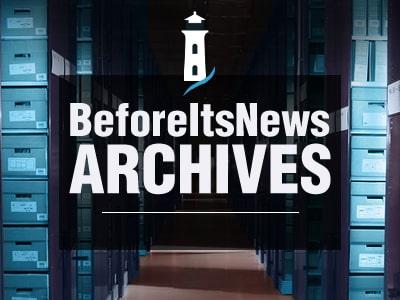
Microsoft Outlook is a well-known personal information manager and also an important component of Microsoft Office suite. It offers a wide range of functions to make the management of emails, tasks, calendars, etc. easy. However, there are some Microsoft Outlook tricks and tips that can enhance your experience even further. In this post, we’ll be discussing some simple Microsoft Outlook tricks for increasing productivity.
1. Focused Inbox
Microsoft Outlook allows you to create a Focused Inbox which divides your mailbox into two tabs – Focused and Other. Your important emails are displayed in the Focused tab and the remaining emails are displayed in the Other tab. This is a smart way to organize your emails and stay “focused” on the important communications.
To enable Focused Inbox in Microsoft Outlook, open the View tab and click the Show Focused Inbox button. Once you do this, you will see two tabs on top of your mailbox – Focused and Other.
2. Keyboard Shortcuts
There are many keyboard shortcuts in Outlook that can save your time and make you more productive. Some examples include:
- Ctrl + Shift + M: write a new email
- Ctrl + Shift + Q: create a meeting
- Alt + H: go to the Home tab
- Ctrl + Shift + C: create a contact
- Ctrl + B: open your address book
- Ctrl + E: search for an item
- Ctrl + 2: open your calendar
You can refer to Microsoft’s official resource for more Outlook keyboard shortcuts.
3. Conversation View
Outlook gives you the option to group emails together by conversations. Enabling this option can help you go through conversations quickly. To enable it, open the View tab and select the Show as Conversations box.
You can also set conversation settings to read Outlook emails as per your preferences. For instance, you can select the option Show Messages from Other Folders if you want to also include sent emails.
4. Outlook Rules
You can create Outlook rules to make your work simpler. For instance, you can create a rule to send emails with a specific keyword to a particular folder. Similarly, you can create a rule to play a sound when you receive an email from a specific person. There are many ways to make Outlook more manageable with custom rules.
To create an Outlook rule, follow these steps:
- Open Outlook and go to File > Manage Rules & Alerts.
- In the Rules and Alerts window that opens, open the Email Rules tab. Then click New Rule.
- Select Apply rule on messages I receive or Apply rule on messages I send.
- Select the appropriate options for the rule.
- Click OK once you are done to save the rule.
5. Task List
Many emails you receive in Outlook don’t require immediate response, but these have to be dealt with nonetheless. To manage such emails, you can move them to your to-do folder. You can then add a reminder to these emails to ensure you deal with them within a certain period. To do this for an email, follow these steps:
- Drag and drop the email on Outlook’s task list icon ().
- Enter a due date and also date and time for reminder.
- Save the task.
6. Dictation (for Office 365)
Apart from typing an email in Outlook, you can also compose it through dictation. Outlook offers a speech-to-text tool that you can use to draft emails and reply emails with your voice. To use this tool, follow these steps:
- Open Outlook and click New Email.
- Ensure mic is enabled and then go to Message > Dictate. If you can’t find the dictate button under the Message tab, check the overflow menu.
- Wait for the dictate button to turn on. Then move your mouse’s cursor on the subject line, body, etc. and dictate your message.
7. Inbox Repair Tool
Outlook saves mailbox data in OST files (for IMAP and MAPI email accounts) and PST files (for POP3 email accounts). If your Outlook data file (PST or OST) gets damaged or corrupt, the application may throw errors or prevent you from accessing the mailbox.
Microsoft Outlook offers a free tool called Inbox Repair Tool (ScanPST.exe) that you can use your Outlook data file in a few simple steps. This tool is located in the default Outlook’s installation directory. It can easily fix minor corruption from Outlook data file. However, if it fails to repair the file, then you need to use an advanced Outlook recovery tool from a third-party developer.
Conclusion
There are many Microsoft Outlook tricks and tips that can help you save time while using the application. Above, we have shared some of these tricks that can improve your experience with the application. These tricks will also help you to make the most of Outlook and be more productive.
Neha Gaurav is a technical consultant. She enjoys writing about MS Outlook tips and tricks to fix errors and repair MS Outlook pst file. In her spare time, Neha likes traveling extensively to learn about new cultures and traditions.
The post Simple Microsoft Outlook Tricks for Increasing Productivity appeared first on SiteProNews.
Source: https://www.sitepronews.com/2021/07/13/simple-microsoft-outlook-tricks-for-increasing-productivity/
Anyone can join.
Anyone can contribute.
Anyone can become informed about their world.
"United We Stand" Click Here To Create Your Personal Citizen Journalist Account Today, Be Sure To Invite Your Friends.
Please Help Support BeforeitsNews by trying our Natural Health Products below!
Order by Phone at 888-809-8385 or online at https://mitocopper.com M - F 9am to 5pm EST
Order by Phone at 866-388-7003 or online at https://www.herbanomic.com M - F 9am to 5pm EST
Order by Phone at 866-388-7003 or online at https://www.herbanomics.com M - F 9am to 5pm EST
Humic & Fulvic Trace Minerals Complex - Nature's most important supplement! Vivid Dreams again!
HNEX HydroNano EXtracellular Water - Improve immune system health and reduce inflammation.
Ultimate Clinical Potency Curcumin - Natural pain relief, reduce inflammation and so much more.
MitoCopper - Bioavailable Copper destroys pathogens and gives you more energy. (See Blood Video)
Oxy Powder - Natural Colon Cleanser! Cleans out toxic buildup with oxygen!
Nascent Iodine - Promotes detoxification, mental focus and thyroid health.
Smart Meter Cover - Reduces Smart Meter radiation by 96%! (See Video).





