How to Create a Chatbot with SnatchBot?
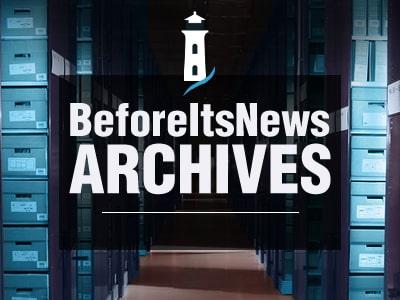
If you are looking for a way to make a chatbot without wasting any money, using the SnatchBot platform is a great option. This guide is going to help you easily make your first bot.
Registration
When you reach SnatchBot.me, in the upper right corner, you have the login button. Once you are on the login page, you are going to have an option to either log in via Facebook or Google+. You can also click on the sign up link and fill out your name and email address. Once you have activated the account from your email, you are going to end up on the dashboard.
The Dashboard
The Snatchbot dashboard is quite user-friendly. On the upper left side, you have the Dashboard button, where you get to see information about your chatbots. The My Bots section is going to lead you to the screen where you can create new or edit already existing chatbots. Let’s click on the Create Bot button.
You are going to be greeted with a popup menu that requires you to name your bot and describe it.
As you can see, there is a an option to use a template, which is quite handy, as there are plenty of options from the drop down menu. The best advantage of picking a template is to take a look under the hood. When building your first bot, my suggestion for your is to use a template, simply so you can more easily see how you should approach the creation process.
However, in this guide, we are going to stick with creating a bot from scratch.
The chatbot creation process
As you can see, on the right part of the screen, you will be able to see the interaction scheme of your bot that is going to be automatically generated once you start adding interactions.
Once you have clicked the Add an Interaction button, you are going to get a dropdown menu, giving you a choice of possible actions the bot will be able to perform. For the purposes of this article, I am going to pick the first option: Bot Statement. Name the interaction and click on the little plus button next to it; this will add your first chatbot interaction.
I am going to make a Welcome message for my chatbot, based on the imaginary services I offer. The beginning step should be checking the start interaction box, which is at the top right corner in the image above. This means that the welcome message immediately pops-up once the conversation is opened.
As you can see, underneath the bot message text, you have the option of adding a connection to another interaction. This serves to create a conversation flow you want to establish with your customer. If you scroll down, you are going to see the option of adding a card containing: text, image, gallery, quick reply or an email. You can use these cards as links to more interaction, as they are clickable. This is a neat option if you want to limit the number of things a customer can request from your bot.
Adding a new interaction and making a connection
Now let’s go back to adding another interaction, so that we can go through the connection feature.
For my example, I am going to create a short message for a person who is interested in photography services. Therefore, my next interaction is going to contain an explanation of the services I offer.
After you have finished the interaction you want to connect, it is time to click back on the Welcome Message interaction, and then click on the connect option in the right part of the box.
In the connection part that has now appeared, you need to create a set of rules. If the person responds to your welcome message, what is the next thing that should occur?
I am going to fill out the form as: If (response to interaction) (contains any type of) (keywords), Then go (Services I offer). Keywords should be something that a customer might ask about, for example,services, photography services, wedding, wedding photography, photography. These are going to be keywords, which, if detected, are going to prompt my Services I Offer interaction, that is, my message from this interaction.
Therefore, if a potential customer comes to my chatbot, when he or she asks about the services I offer, they are going to get a reply.
Testing the bot
Now it is time to test the bot, and see if everything works as intended. In the upper right corner, you can see the Test this Bot button, clicking on it will take you to the chat box, where you can try using one of the keywords you have included in the settings page, and see how the bot is going to behave.
As you can see, so far, everything is going great. With enough time and determination, I can create a bot that will provide my potential client with all the necessary information about the services I offer and their pricing.
The process I have showed you is a perpetual one, as it allows you to build in more options and broaden the conversation scope as much as possible. Once you have put in all the interactions you want the bot to be able to handle, you can move on to the Configure tab.
Configure tab
In the top left corner of the screen, clicking on the Configure button will lead you to the configure tab. Here you have some general settings for your bot. It is a good idea to check the Make My Bot Public box, as more people are going to be able to access it. Here you can change the name of your bot, and its description. You can also change the restart command of the bot.
Channels tab
The Channels button is located just above the Configure button. Once you are on it, you can easily see all the available channels for your chatbot. Simply add a channel and fill in the requested information, and your bot will be live and accessible to other people.
Add as many channels as you need, and start sharing your bot with others.
You can always go back to your dashboard and see how the bot is performing. You can create multiple bots for different purposes.
That’s it, that’s how you create a chatbot with the SnatchBot platform. Pretty easy and straightforward! Good luck with creating your own chatbot, and remember, the more time you dedicate to it, the more things it is going to be able to perform.
Anyone can join.
Anyone can contribute.
Anyone can become informed about their world.
"United We Stand" Click Here To Create Your Personal Citizen Journalist Account Today, Be Sure To Invite Your Friends.
Please Help Support BeforeitsNews by trying our Natural Health Products below!
Order by Phone at 888-809-8385 or online at https://mitocopper.com M - F 9am to 5pm EST
Order by Phone at 866-388-7003 or online at https://www.herbanomic.com M - F 9am to 5pm EST
Order by Phone at 866-388-7003 or online at https://www.herbanomics.com M - F 9am to 5pm EST
Humic & Fulvic Trace Minerals Complex - Nature's most important supplement! Vivid Dreams again!
HNEX HydroNano EXtracellular Water - Improve immune system health and reduce inflammation.
Ultimate Clinical Potency Curcumin - Natural pain relief, reduce inflammation and so much more.
MitoCopper - Bioavailable Copper destroys pathogens and gives you more energy. (See Blood Video)
Oxy Powder - Natural Colon Cleanser! Cleans out toxic buildup with oxygen!
Nascent Iodine - Promotes detoxification, mental focus and thyroid health.
Smart Meter Cover - Reduces Smart Meter radiation by 96%! (See Video).





