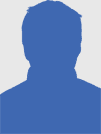4 Handy Services To Get Your Online Life Under Control

We’re subscribed to so many newsletters, and are members of a countless number of services and social networks, and usually our email accounts are always the first ones to get bogged down with a flood of messages we tend to ignore.
Add to that the way we grant third party apps permission to our social media accounts left and right, without really keeping track of who has access to what, and just the general amount of time that we waste online, there’s a lot that we can do to manage our online life.
Whether it’s just finding an easy service to unsubscribe from a lot of newsletters in one place or a more elaborate system of keeping track on how you spend your time online, there’s a lot of great sites that can help get you more organized, and get your online life under control.
A free service, Notification Control, claims to be able to clean up your email notifications in 1 minute, and it pretty much lives up to that.
The concept is incredibly simple – Notifications Control simply gives you access to the relevant page in each of your accounts where you can change your email notification settings.
The site currently supports Twitter, Facebook, Tumblr, YouTube, Foursquare, LinkedIn, Pinterest, Google+, Meetup, Dribbble, eBay, Forrst, StumbleUpon and Path.
MyPermissions comes to us courtesy of the same team behind Notification Control. It takes the same incredibly simply approach of giving you access to specific pages within your online accounts. Instead of controlling your notifications, you can use the service to figure out which third party services have access to your social media accounts.
Not only can you go to the website to clean up permissions on sites including Facebook, Twitter, Google, Instagram, Yahoo, LinkedIn, Flickr, Dropbox and much more, you can also do it on the go with a free iPhone app.
If you’re the kind of person who tends to forget to check what permissions you’ve granted access to your, often very private, social networks, the iPhone app and a Chrome extension give you the added benefit of notifications.
The great thing about MyPermissions is that you don’t even have to grant the service access to your accounts for it to do its job, since it serves as a similar bookmark service as Notification Control.
Unroll.me is an amazing free service which makes it incredibly easy to get your inbox under control almost at the click of a button.
Rather than have to manually create filters and unsubscribe from individual newsletters, you can let Unroll.me do all the heavy lifting. Of course, in order to use Unroll.me, you do have to grant it access to your email account – but with a service like MyPermissions, it’s easy to simply revoke access without digging around for the relevant page to do so.
Depending on how many newsletters you’re subscribed to, Unroll.me can take a while to gather them all in one place. You can then go through the list and unsubscribe from them at a click of one button. Unroll.me also makes it easy to manage your email preferences on sites like Facebook, Twitter and LinkedIn.
Not only is Unroll.me good for unsubscribing to newsletters you’re not interested in receiving anymore, it can also control the influx of newsletters you do want to receive. You can direct the important newsletters to go straight to your inbox, and for the rest, you can simply ‘roll them up.’ Unroll.me automatically categorizes all of your newsletters by topic, and instead of receiving a lot of newsletters throughout the day, you can receive one notification, in the morning, afternoon or at night, and browse the list, by category, far from a decluttered inbox. Categories include social, lifestyle, shopping, news and more.
At the moment, Unroll.me only works with Gmail and Google Apps email accounts.
It’s no secret that the Internet makes it easier than ever to waste your precious time, and RescueTime is a great free service, with the additional option of a paid pro account for a few additional features. With RescueTime, available for both Windows and Mac, you can automatically, and with no effort on your part, keep track of how you’re spending your time online and what desktop apps you use.
After signing up for an account and installing the desktop app, RescueTime sits unobtrusively in your menu bar or task tray keeping tabs on your computer use. The paid account has the added advantage of giving you close to real-time tracking, whereas the free account has a 30 minute delay. This isn’t such a big deal, since you can simply use the app to analyse your use at the end of each day.
RescueTime provides you with how much time you spend on certain categories of apps or sites – entertainment, productivity, utilities and more. You can then drill down further and see which apps within each of those categories is sucking up your time.
Not only does RescueTime tell you where your time is going, it can use that information to map your productivity levels on a graph. It may not be the prettiest solution, but it includes all the important information.
Of course, using a service like RescueTime gives a third party service access to all of your activity on your computer. While you can pause RescueTime for 15 minutes, 1 hour, or until the next day, but either way, you should take a look at RescueTime’s privacy policy to see if you’re comfortable with the fact that they are collecting your personal data.
Most importantly, as the policy points out what kind of data is being collected:
The main thing that RescueTime collects is user behavior data including application usage and web site visits. We do not (and never will) collect keystrokes, form input, or anything nefarious. Our records include application / web site URL, web site title, start time of use, end time of use, and OS username.
If you’re comfortable with this, RescueTime is a great way to understand your online, and computer activity.
Do you have any tips on tricks on how to get your online life under control? Let us know in the comments.
Image credit: Alborzshawn
Originally published on MakeUseOf.com. Great site, check it out.
2012-08-21 17:10:45
Source: http://www.makeuseof.com/tag/4-handy-services-online-life-control/
Anyone can join.
Anyone can contribute.
Anyone can become informed about their world.
"United We Stand" Click Here To Create Your Personal Citizen Journalist Account Today, Be Sure To Invite Your Friends.
Please Help Support BeforeitsNews by trying our Natural Health Products below!
Order by Phone at 888-809-8385 or online at https://mitocopper.com M - F 9am to 5pm EST
Order by Phone at 866-388-7003 or online at https://www.herbanomic.com M - F 9am to 5pm EST
Order by Phone at 866-388-7003 or online at https://www.herbanomics.com M - F 9am to 5pm EST
Humic & Fulvic Trace Minerals Complex - Nature's most important supplement! Vivid Dreams again!
HNEX HydroNano EXtracellular Water - Improve immune system health and reduce inflammation.
Ultimate Clinical Potency Curcumin - Natural pain relief, reduce inflammation and so much more.
MitoCopper - Bioavailable Copper destroys pathogens and gives you more energy. (See Blood Video)
Oxy Powder - Natural Colon Cleanser! Cleans out toxic buildup with oxygen!
Nascent Iodine - Promotes detoxification, mental focus and thyroid health.
Smart Meter Cover - Reduces Smart Meter radiation by 96%! (See Video).