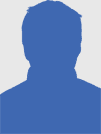How To Fix A Windows 7 Infinite Reboot Loop

Every morning I get up, switch on my PC and then go and prepare breakfast. By the time I’m done, Windows has booted up and I can start work.
But not today.
Unfortunately something had gone wrong with Windows 7 and the operating system was refusing to boot. Instead, the computer was caught in a reboot loop, unable to load the operating system and constantly restarting.
In previous versions of Windows this might have required a full reinstall or at least some messing around. Fortunately thanks to the way in which Windows 7 was designed it is possible to resolve a reboot loop in a relatively short space of time.
What Is an Infinite Reboot Loop?
Have you ever encountered an infinite reboot loop?
You would probably recall if you have. It is instantly recognisable by the failure of Windows to correctly load up after switching on your PC or laptop. Instead, the computer will reach a certain stage before the logon screen only to then reset back to the boot screen, at which point it will attempt to load Windows again, becoming caught in the loop (although in some cases it might successfully boot) again and again.
The error occurs because of a problem with the Windows 7 system registry. Unfortunately without booting into Windows the registry cannot be fixed, leaving the operating system unreachable.
It’s a Catch 22 situation.
In order to overcome this problem, the tools provided in the Windows 7 System Recovery Options can be used.
Booting Into the System Recovery Options Screen
First you will need to boot your computer into the System Recovery Options screen. This is usually done with the installation DVD, which should be inserted into the optical drive. When the computer boots, Press any key to boot from CD or DVD as requested, select your language preference and then click Repair your computer. A list of installed operating systems should be displayed – select Windows 7 and click Next.
The System Recovery Options screen will appear. Select the first option, Use recovery tools that can help fix problems with Windows, and then select Startup Repair.
(If your computer has a pre-installed recovery partition, the process is a little difference. In this case, boot to the Advanced Boot Options screen, select Repair your computer and tap Enter. Next, select the keyboard language type, then your username and password before selecting Startup Repair in the System Recovery Options screen.)
With Startup Repair selected, Windows will attempt to automate the repair; this might work – otherwise, further action will be required.
Preparing Windows 7 Recovery
If the Startup Repair option fails, you will receive a message reading Windows cannot repair this computer automatically. At the bottom of the message, click View advanced options for system recovery and support to return to System Recovery Options, and instead click Command Prompt.
The black command line interface will open with X:\ selected by default; this is the Windows internal RAM disk that is used by System Repair. You will need to navigate to your Windows system drive, which will by default be on the C: drive.
To open this, type C: and press Enter. Type DIR and press Enter to check that you are in the right drive – the contents listed should include the Program Files, Users and Windows folders.
You will then need to change directory. Enter CD \windows\system32\config and then DIR to check that the correct files and folders are listed:
- RegBack
- DEFAULT
- SAM
- SECURITY
- SOFTWARE
- SYSTEM
With access to the correct directory and the required folders present, enter MD mybackup to create a backup folder. Enter copy *.* mybackup to copy everything to this location, agreeing to the overwrite warnings when they appear.
The RegBack folder stores automatic Windows registry backups. To check if these can be used in restoring your system, enter CD RegBack and then DIR to view the contents. In the folder, you should have the following:
- DEFAULT, SAM and SECURITY files, each around 262,000 bytes
- SOFTWARE file, around 26,000,000 bytes
- SYSTEM file, around 9,900,000 bytes
Note that these figures are approximate, but recognise that if any of these files display a size of zero bytes then you will have to resort to another method of restoring Windows 7.
Running the Windows 7 Recovery
With your RegBack folder containing the data you need to restore Windows 7 and rescue it from the reboot loop, you will be able to copy the contents and use them to get the operating system back up and running again.
Begin by entering copy *.* .. – not the two trailing dots. These indicate that the contents should be pasted to the level above – the Config folder. Agree to all prompts concerning whether you want to overwrite files, and once the process has completed enter exit to close the command prompt.
On the System Recovery Options screen, click Restart to reboot your PC – if everything has gone as it should, Windows 7 should now start correctly!
Conclusion
Reboot loops have long been a problem with Windows. While previous versions offered a couple of ways out in the recovery options, these solutions were far from comprehensive.
The same is true in Windows 7 but there is at least a much better success rate of dealing with infinite reboot loops.
When following the steps outlined here, please take care to follow them precisely. Errors that you make while using the command line interface cannot be undone. Note also that these steps don’t guarantee success – you should be prepared to reinstall Windows in the event that fixing the reboot loop fails.
Originally published on MakeUseOf.com. Great site, check it out.
2012-08-03 22:51:30
Source: http://www.makeuseof.com/tag/fix-windows-7-infinite-reboot-loop/
Anyone can join.
Anyone can contribute.
Anyone can become informed about their world.
"United We Stand" Click Here To Create Your Personal Citizen Journalist Account Today, Be Sure To Invite Your Friends.
Before It’s News® is a community of individuals who report on what’s going on around them, from all around the world. Anyone can join. Anyone can contribute. Anyone can become informed about their world. "United We Stand" Click Here To Create Your Personal Citizen Journalist Account Today, Be Sure To Invite Your Friends.
LION'S MANE PRODUCT
Try Our Lion’s Mane WHOLE MIND Nootropic Blend 60 Capsules
Mushrooms are having a moment. One fabulous fungus in particular, lion’s mane, may help improve memory, depression and anxiety symptoms. They are also an excellent source of nutrients that show promise as a therapy for dementia, and other neurodegenerative diseases. If you’re living with anxiety or depression, you may be curious about all the therapy options out there — including the natural ones.Our Lion’s Mane WHOLE MIND Nootropic Blend has been formulated to utilize the potency of Lion’s mane but also include the benefits of four other Highly Beneficial Mushrooms. Synergistically, they work together to Build your health through improving cognitive function and immunity regardless of your age. Our Nootropic not only improves your Cognitive Function and Activates your Immune System, but it benefits growth of Essential Gut Flora, further enhancing your Vitality.
Our Formula includes: Lion’s Mane Mushrooms which Increase Brain Power through nerve growth, lessen anxiety, reduce depression, and improve concentration. Its an excellent adaptogen, promotes sleep and improves immunity. Shiitake Mushrooms which Fight cancer cells and infectious disease, boost the immune system, promotes brain function, and serves as a source of B vitamins. Maitake Mushrooms which regulate blood sugar levels of diabetics, reduce hypertension and boosts the immune system. Reishi Mushrooms which Fight inflammation, liver disease, fatigue, tumor growth and cancer. They Improve skin disorders and soothes digestive problems, stomach ulcers and leaky gut syndrome. Chaga Mushrooms which have anti-aging effects, boost immune function, improve stamina and athletic performance, even act as a natural aphrodisiac, fighting diabetes and improving liver function. Try Our Lion’s Mane WHOLE MIND Nootropic Blend 60 Capsules Today. Be 100% Satisfied or Receive a Full Money Back Guarantee. Order Yours Today by Following This Link.