How to print screen on Laptop and save a screenshot
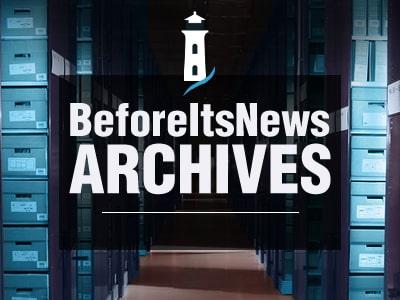
Read more on GeekWithLaptop.com
The ability to print exactly what appears on your screen can be very convenient. You might want to take ‘screen shots’ of certain configurations on your display for sending to someone else for troubleshooting purposes if something goes wrong, or you might want to print out instructions so that you have them to hand whilst you work with the laptop but there are countless other occasions where you might want to print exactly what you see on your monitor. So how do you do it?
First of all, simply clicking on the Print Screen function key usually located on the top row of keys on your laptop keyboard will do absolutely nothing. Well nothing that you can actually see anyway.
You are going to need some sort of graphics program like Paint, which is probably the easiest one to use if you are a beginner and it is automatically installed on most Windows laptops.
Printing Screen Shots
Ok so here goes. Click on the print screen function key to print everything that appears on your screen. If you have several tabs or screens open and you want to print only the active window then press Alt and Print Screen. You can’t see anything yet; the image of what is on your screen has merely been captured and stored on a clipboard.
Now to view the image you have to open Paint which you can do by going to the Start at the bottom left hand side of your laptop, then all programs, then accessories and there you will find Paint.
Now that you have Paint open go to File and open a new paint window. What you need to do next is to transfer the image that has been captured by pressing the Print Screen Function and which you cannot yet see, onto the Paint programme and to do this you simply press Ctrl and V. Another way to do it is to go to the top of the Paint programme and click on Edit and then paste. The Ctrl V is a short cut key to do this.
The image of your screen will now appear on the Paint programme.
What you have to do now is save this by going to File, then Save As and save the file on your computer. When you are saving the file, save it with a name you will recognise and as a common file type for images such as BMP, JPEG, GIF etc…
All that’s left to do now is to actually print it and to do this you simply go to File and then print and that’s it, your done.
Source: http://www.geekwithlaptop.com/tips/how-to-print-screen-on-laptop-and-save-a-screenshot/
Anyone can join.
Anyone can contribute.
Anyone can become informed about their world.
"United We Stand" Click Here To Create Your Personal Citizen Journalist Account Today, Be Sure To Invite Your Friends.
Please Help Support BeforeitsNews by trying our Natural Health Products below!
Order by Phone at 888-809-8385 or online at https://mitocopper.com M - F 9am to 5pm EST
Order by Phone at 866-388-7003 or online at https://www.herbanomic.com M - F 9am to 5pm EST
Order by Phone at 866-388-7003 or online at https://www.herbanomics.com M - F 9am to 5pm EST
Humic & Fulvic Trace Minerals Complex - Nature's most important supplement! Vivid Dreams again!
HNEX HydroNano EXtracellular Water - Improve immune system health and reduce inflammation.
Ultimate Clinical Potency Curcumin - Natural pain relief, reduce inflammation and so much more.
MitoCopper - Bioavailable Copper destroys pathogens and gives you more energy. (See Blood Video)
Oxy Powder - Natural Colon Cleanser! Cleans out toxic buildup with oxygen!
Nascent Iodine - Promotes detoxification, mental focus and thyroid health.
Smart Meter Cover - Reduces Smart Meter radiation by 96%! (See Video).





