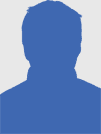How to Add Windows Embedded Standard 7 SP1 Language Packs to an ICE?

On Microsoft’s Embedded team blog, the company notes that the language packs that shipped after Windows Embedded Standard 7 SP1 (“Multilingual User Interface (MUI) Pack 1 for Windows Embedded Standard 7 Service Pack 1″ do not automatically bring in the required and optional font dependencies when validating an answer file in Image Configuration Editor (ICE).
“This is because the version number of the font dependency expressed in the update.mum of the language pack package is inconsistent with the version number of the actual font package in the Distribution Share. Note that the language packs that shipped with SP1 (English, French, German, Italian, Japanese and Spanish) do not have this issue,” the company explained.
Adding, Microsoft suggest to solve this issue manually add the required font pack to the answer file in ICE (and add optional fonts as well, if desired). Here is the list of required and optional fonts for these languages:
Microsoft says if you are deploying or redeploying feature sets, you must redeploy the appropriate languages for your image to satisfy dependencies. This is true even if you are not adding new languages to your image, as noted in this article.
To apply language packs to an answer file, see the steps below:
- Browse to the language pack(s) to install in the Standard 7 image file. Language packs are stored in .cab files and are called Lp.cab.
- Use Image Configuration Editor to create an answer file that contains only the language packs that you intend to install. To add a language pack directly to an answer file, see Add a Package to an Answer File in Image Configuration Editor. To add a language pack to a distribution share, see topic Importing a Package to a Distribution Share.
- Save the answer file and close Image Configuration Editor. The answer file must resemble the following sample.
- Use ImageX to mount the Standard 7 image that you intend to apply to the language pack. For example,
imagex /mountrw C:\MyDir_distribution\sources\install.wim 1 C:\wim_mountThe first Standard 7 image in the Install.wim file is mounted to C:\Wim_mount. For more information, see ImageX Command-Line Options.
- Use DISM to apply the unattended installation answer file to the mounted Standard 7 image. For example,
The language pack is installed to the Standard 7 image.
- Use Intlcfg.exe to re-create the Lang.ini file and select the default international values. When you add or remove language packs in a Standard 7 image, you must re-create the Lang.ini file. The Lang.ini file is used by Image Builder and contains a list of all available language packs, the locations of the language packs, and the default language that is used by Image Builder.
For example, re-create the Lang.ini file by using the following command.
intlcfg -genlangini -dist:C:\MyDir_distribution -image:C:\wim_mount –defaultlang:fr-FR –all:fr-FRThe Lang.ini file is recreated and includes a list of the installed language packs. Additionally, the default language that is used by Image Builder and the default language of the Standard 7 installation are set to fr-FR.
Report the languages that are available or installed to the Standard 7 image by using the -report option for the Intlcfg command. For example,
intlcfg -report -dist:C:\MyDir_distribution -image:C:\wim_mountVerify that the installed language appears.
- Unmount the .wim file and commit the changes. For example,
imagex /unmount /commit C:\wim_mountThe Standard 7 image is ready to be deployed.
You can download the language pack is available in 64-bit and 32-bit versions on Download Center or on ECE.
Source:
Anyone can join.
Anyone can contribute.
Anyone can become informed about their world.
"United We Stand" Click Here To Create Your Personal Citizen Journalist Account Today, Be Sure To Invite Your Friends.
Please Help Support BeforeitsNews by trying our Natural Health Products below!
Order by Phone at 888-809-8385 or online at https://mitocopper.com M - F 9am to 5pm EST
Order by Phone at 866-388-7003 or online at https://www.herbanomic.com M - F 9am to 5pm EST
Order by Phone at 866-388-7003 or online at https://www.herbanomics.com M - F 9am to 5pm EST
Humic & Fulvic Trace Minerals Complex - Nature's most important supplement! Vivid Dreams again!
HNEX HydroNano EXtracellular Water - Improve immune system health and reduce inflammation.
Ultimate Clinical Potency Curcumin - Natural pain relief, reduce inflammation and so much more.
MitoCopper - Bioavailable Copper destroys pathogens and gives you more energy. (See Blood Video)
Oxy Powder - Natural Colon Cleanser! Cleans out toxic buildup with oxygen!
Nascent Iodine - Promotes detoxification, mental focus and thyroid health.
Smart Meter Cover - Reduces Smart Meter radiation by 96%! (See Video).