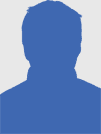Manage and Free Up RAM in Windows XP/7/8
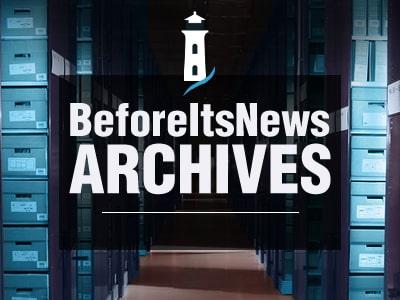
RAM (Random Access Memory) is the most important part of your computer, allowing you to access your information directly at random, rather than relying on a specific physical location. If you noticed that your computer is slow or seems to be having problems running their programs, the most likely problem is that you need to manage your memory more efficiently and clear the memory of your computer. This article discusses some common ways to manage and release their memory for Windows XP, 7 and 8.
Many programs on your computer can affect memory and cause your computer to slow down. Many computers today come preloaded with programs, but you do not need all of them necessarily. You may also want to get rid of programs you do not need or use. Some of these programs may include games, add-ons to sites like eBay, and word processing software like Microsoft Word or Open Office. Follow these steps to uninstall a program in Windows XP, 7 and 8.
Uninstall a Program to Free Up RAM
On Windows XP OS: Click Start > Click Control Panel > Click Add or Remove Programs > Click the program you want to uninstall > Click Remove > Click Yes to confirm the pop-up confirmation (be aware that not all programs ask for confirmation)
On Windows 7 OS: Click Start > Click Control Panel > Click Uninstall programs > Click the program you want to uninstall > Click Uninstall at the top of the window > Click Yes to confirm the pop-up confirmation (be aware that not all programs ask for confirmation)
On Windows 8 OS: Press the Windows key + X > Click Desktop > Click Control Panel > Click Uninstall programs > Click the program you want to uninstall > Click Uninstall at the top of the window > Click Yes to confirm the confirmation pop-up (be aware that not all programs ask for confirmation)
How to Manage and Free Up RAM in Windows XP/7/8
When you are using your computer, you can have multiple programs running and several tasks processing at the same time. Some of them are being controlled by computer, in order to keep the system stable, but some are personal programs you may not need open at that time. In order to reduce some of the pressure on your memory, you can close programs you are not using. To see the programs that are running, you can open the Task Manager to see the running programs list.
Opening Task Manager is the same no matter which edition of Windows you are using. Two ways are to open it either by clicking the right button on the taskbar, which is the bar at the bottom of the screen, where you have open programs and then click Task Manager or by pressing CTRL + ALT + DELETE. In Windows XP, the Task Manager would pop up immediately; while in Windows 7 and 8, you will be taken to a black screen with a number of options. Click Task Manager at the bottom.
The Task Manager can help you do a number of things with your computer, such as shutting down programs that are not responding, closing programs that you do not need now, and Windows 8, disabling startup programs. Just turn off the programs except system programs, such as word processing software, games, chat programs, and your internet browser. If you are not sure whether it is a system program, it is better to leave it alone; closing the system programs can make your computer unstable, you must restart it to make it run again.
Turn off Startup Programs to Free Up RAM
Startup programs are those programs that automatically start running as soon as you turn on your computer. These can include chat programs like AIM and Skype, your anti-virus, and some games, but also the essential programs running on your computer. Unimportant programs have started so start Windows can seriously slow down your computer and, in some cases, cause it to jam while trying to open the programs you really need to run. Fortunately, most programs of this type can be easily changed by changing the settings. You can also disable programs from starting with your computer using Task Manager of Windows 8:
Right-click on the taskbar and click Task Manager
Click Startup
Highlight the program you do not want a startup program
Click Disable in the lower right corner
Manage and Free Up RAM in Windows
Task Manager in Windows 8
To change settings for a program, your best bet is to change the settings within the program itself, to avoid having to edit the registry or by going to the system itself. Editing the registry or changing the system should only be done by someone with technical knowledge; otherwise you run the risk of accidentally deleting something critical to the safe operation of your computer. Most programs allow you to change things like this in their settings, often under the General tab. For example, in the message chat AIM (AOL Instant Messenger) program, the option to control whether the program starts when Windows starts is clicking Settings and then Enter / Exit, and checking or unchecking the box selection Start AIM when Windows starts.
Buying more RAM to Speed Up Computer
If none of these fixes are helping your computer run better, you may just need more memory for your data. This can be achieved by purchasing a new computer, or by buying more memory to install. How can this be difficult to do if you do not know how to install it safely, it is a good idea to do everything you can to clear the memory of your computer.
Efficient management of your memory will help your computer to run faster and give you a cleaner and more stable experience. By ensuring that you disable or remove unnecessary programs, keeping open programs to a minimum when using the computer and keep the number of startup programs as low as possible, you will find that your computer will last longer and work faster , saving money and frustration.
Source: http://www.amigabit.com/blog/manage-and-free-up-ram-in-windows-xp78.html
Anyone can join.
Anyone can contribute.
Anyone can become informed about their world.
"United We Stand" Click Here To Create Your Personal Citizen Journalist Account Today, Be Sure To Invite Your Friends.
Please Help Support BeforeitsNews by trying our Natural Health Products below!
Order by Phone at 888-809-8385 or online at https://mitocopper.com M - F 9am to 5pm EST
Order by Phone at 866-388-7003 or online at https://www.herbanomic.com M - F 9am to 5pm EST
Order by Phone at 866-388-7003 or online at https://www.herbanomics.com M - F 9am to 5pm EST
Humic & Fulvic Trace Minerals Complex - Nature's most important supplement! Vivid Dreams again!
HNEX HydroNano EXtracellular Water - Improve immune system health and reduce inflammation.
Ultimate Clinical Potency Curcumin - Natural pain relief, reduce inflammation and so much more.
MitoCopper - Bioavailable Copper destroys pathogens and gives you more energy. (See Blood Video)
Oxy Powder - Natural Colon Cleanser! Cleans out toxic buildup with oxygen!
Nascent Iodine - Promotes detoxification, mental focus and thyroid health.
Smart Meter Cover - Reduces Smart Meter radiation by 96%! (See Video).