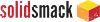How To Create Unique Low-Poly Designs Using SelfCAD
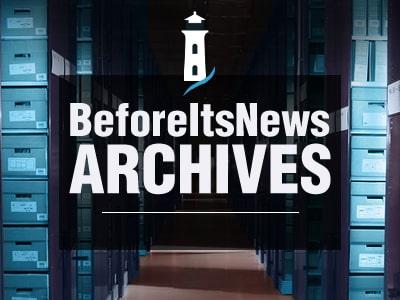
If you’ve yet to get your CAD jabbers on
SelfCAD is the web-based modeling/sculpting/3D printing tool that works in all modern browsers and on Windows, Linux, or Mac. Last time I looked at it, they were just getting started. Now, they’re on
They’ve also started releasing content daily to help you better understand SelfCAD, the tools, and the crazy-simple user interface. Over Christmas, they released a series of videos showing how to create various low-poly models and just published another featuring the new Selection Modes, which we’ll take a look at below.
How To Use SelfCAD Selection Modes to Create Unique Low-Poly Designs
Creating a low-poly object can be a quick, fun, little exercise to churn out basic concepts or create a wee bit of interest in a 3D print. Do a search for ‘low-poly’ on Thingiverse or MyMiniFactory and you’ll find all sorts of cool ideas–some practical, others completely useless, but all relatively easy to create.
Here’s the approach you would use in
Add Your Segments (Subdivisions)
SelfCAD has a pretty slick approach to splitting up your solid model into segments, or what is often called subdivisions in subdivision surface modeling.
After adding a 3D shape, you’ll see a set of sliders in the left sidebar to add various width/height/depth segments (or faces). Adding more
Select and Modify Faces/Polygons
With the segments visible, you can now start to modify your shape using the available selection tools. In the right sidebar, you’ll see an illustration that acts as both a guide and the selection tool.
Click Polygon to select an entire polygonal surface and all of its contained segments/faces. Hover over the Polygon label to show a toggle for Face selection and then select Face to select any number of faces. Jump up to your Tools menu to Extrude the selected faces.
Select and Modify Vertices
Next, there’s the Vertex Selection Mode. Click Vertex in the sidebar illustration to activate vertex selection. Pick or box-select any number of vertices and select Move from the menu to adjust their location.
Select and Modify Edges
Finally, you have Edge Selection Mode. Click Edge in the sidebar illustration to activate edge selection. Select your edges to drag, move and adjust as needed.
More Selection Tool Options
With any selection tool you use, there are additional options available when you click the gear icon in the upper right corner of the Selection Tool sidebar. Polygon options include a Tolerance setting, Face and Edge options include Loop selection and Custom Pattern, and all include options for Select/Deselect All. You also have Selection Tools to marquee select, reverse selection, or select using a cube, which allows you to subdivide shapes further.
Want to see it in action? Here’s a video that breaks down all the selection options available in SelfCAD.
Is SelfCAD
Low-poly modeling is one thing, but what about modeling a part where you need to make changes or add variations? Simply put, is SelfCAD parametric? Can you change/update the geometry you create? Though you can modify the 3D geometry you create using SelfCAD’s Move, Scale, Sculpting, Deform and other tools, you can’t go back and edit the properties of a 3D shape or add dimensions that control the location of features.
In this regard, SelfCAD is NOT parametric. This may throw you for a loop if you’re use to modeling in SOLIDWORKS, Fusion 360, or Onshape, but it’s this approach that makes the SelfCAD UI, workflow, and modeling process very easy.
That said, I wouldn’t mind at all being able to right-click an object and add subdivisions or change a few previously entered settings, double-click to adjust a dimension, or rollback a feature/step, update, and roll-forward. If this is coming, I have no doubt,
SelfCAD is producing daily videos on their YouTube channel showing how to use different features and create various designs. Use SelfCAD yourself? We’d love to see what you create!
Lead image: 3D Printed low-poly planter by OmNomNomagon, Thingiverse.
The post How To Create Unique Low-Poly Designs Using SelfCAD appeared first on SolidSmack.
Read more about CAD, product design and related technology at SolidSmack.com
Source: https://www.solidsmack.com/cad/how-to-create-unique-low-poly-designs-in-selfcad/
Anyone can join.
Anyone can contribute.
Anyone can become informed about their world.
"United We Stand" Click Here To Create Your Personal Citizen Journalist Account Today, Be Sure To Invite Your Friends.
Please Help Support BeforeitsNews by trying our Natural Health Products below!
Order by Phone at 888-809-8385 or online at https://mitocopper.com M - F 9am to 5pm EST
Order by Phone at 866-388-7003 or online at https://www.herbanomic.com M - F 9am to 5pm EST
Order by Phone at 866-388-7003 or online at https://www.herbanomics.com M - F 9am to 5pm EST
Humic & Fulvic Trace Minerals Complex - Nature's most important supplement! Vivid Dreams again!
HNEX HydroNano EXtracellular Water - Improve immune system health and reduce inflammation.
Ultimate Clinical Potency Curcumin - Natural pain relief, reduce inflammation and so much more.
MitoCopper - Bioavailable Copper destroys pathogens and gives you more energy. (See Blood Video)
Oxy Powder - Natural Colon Cleanser! Cleans out toxic buildup with oxygen!
Nascent Iodine - Promotes detoxification, mental focus and thyroid health.
Smart Meter Cover - Reduces Smart Meter radiation by 96%! (See Video).