Create a Circle on a Google Map Using a Point and a Radius
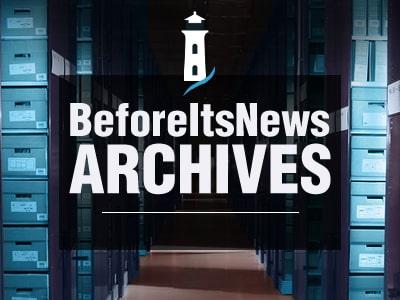
So you want to draw a circle on a Google Map using a point and a radius? Unfortunately, Google Maps doesn’t currently have this capability. Therefore, you’ll have to use a tool that works in conjunction with Google Maps’ functionalities or a specialized line of code.
Map Developers
An online tool, Map Developers, allows you to create circles on a Google Map that is displayed on their site. Using this tool is relatively simple. All you have to do is click a point on the map and then enter the radius distance to make the circle the size you desire. There is no limit on your ability to map radius circles. You can create as many as you want. The map you create is shareable, but there are very few customization options.
Google’s Drawing Library for Developers
Google Maps offers a Javascript API for developers, which they can use to expand Google Maps’ capabilities. Therefore, if a developer wants to create a circle on a google map, they can use the DrawingManager. The DrawingManager gives developers a graphical interface in which they can create shapes such as polygons, polylines, rectangles, markers, and of course, circles. The DrawingManager is part of the self-contained Google library called the Drawing Library. It is not a part of the main Maps API Javascript code. Therefore, to use this feature, you will need to load it first using the libraries parameter in the Maps API bootstrap URL:
When the libraries parameter has been added, the developer will need to create a DrawingManager object with the following code:
var drawingManager = new google.maps.drawing.DrawingManager();drawingManager.setMap(map);
Maptive
Maptive is powered by Google Maps, and it allows you to draw a circle on a map by selecting a point and radius. In fact, Maptive gives you two options to draw circles. You can select the radius based on drive time or a proximity radius based on distance.
Once you’ve created your circle, you can analyze your location’s segment to determine specific information. For instance, you can find out how far one map point is from others, where the points on your map lie and determine how many points are within various distance increments.
Maptive is cloud-based and completely customizable. This means that all your data is saved in the cloud, allowing for multiple users in a team to work on the map at any time. Additionally, you can personalize your radii colors and modify the popup’s available information within the circle.
You can also add multiple radii around a particular market. For example, you could set your center point as your store location and then create a circle that shows your store’s distance and your competitors’ locations within 5 miles. Next, you can create a circle that shows your store’s distance and your competitors’ locations within 10 miles.
Maptive also offers other mapping features that you can use in conjunction with the radius tool. For instance, you can export the date from a specific circle to a spreadsheet.
Maps and Directions
This simple website allows you to create a circle on a Google Map in seconds using a point and a radius. All you have to do is navigate to the website, mapdirections.info/en/measure-map-radius, then select “Draw A Circle.” Then you will click on the point on the map that you want the circle to center on. From the dropdown menu, you will select the radius distance you want the circle to extend by.
Summary
Creating circles on a Google Map is a good way to identify specific locations or landmarks within a specified area. However, Google Maps doesn’t let you create circles on it directly. Instead, you are required to use a program that works in conjunction with Google Maps or utilize a specialized line of code within the Google Maps API Javascript.
John Brooks is the Professional Content Marketer. He writes a lot of articles on his career. Last one year he has been working with Orbeen.com as a digital marketing expert.
The post Create a Circle on a Google Map Using a Point and a Radius appeared first on SiteProNews.
Source: https://www.sitepronews.com/2021/03/19/create-a-circle-on-a-google-map-using-a-point-and-a-radius/
Anyone can join.
Anyone can contribute.
Anyone can become informed about their world.
"United We Stand" Click Here To Create Your Personal Citizen Journalist Account Today, Be Sure To Invite Your Friends.
Please Help Support BeforeitsNews by trying our Natural Health Products below!
Order by Phone at 888-809-8385 or online at https://mitocopper.com M - F 9am to 5pm EST
Order by Phone at 866-388-7003 or online at https://www.herbanomic.com M - F 9am to 5pm EST
Order by Phone at 866-388-7003 or online at https://www.herbanomics.com M - F 9am to 5pm EST
Humic & Fulvic Trace Minerals Complex - Nature's most important supplement! Vivid Dreams again!
HNEX HydroNano EXtracellular Water - Improve immune system health and reduce inflammation.
Ultimate Clinical Potency Curcumin - Natural pain relief, reduce inflammation and so much more.
MitoCopper - Bioavailable Copper destroys pathogens and gives you more energy. (See Blood Video)
Oxy Powder - Natural Colon Cleanser! Cleans out toxic buildup with oxygen!
Nascent Iodine - Promotes detoxification, mental focus and thyroid health.
Smart Meter Cover - Reduces Smart Meter radiation by 96%! (See Video).





