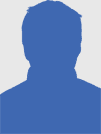How to Recorder Game Screen With UniConverter in 2022
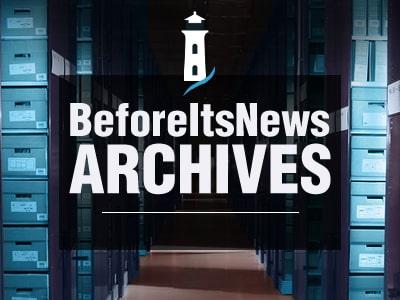
Do you own excellent gaming skills that you wish to share around the world through your vlogs or YouTube channel? Well, then you are going to need a superb game recorder to record video. While the common requirements are 4K and 1080P, you can still record videos in 720P at least, if your game screen recorder is good enough. The recorder must also provide you with a variety of features like annotations and picture-in-picture effects. Today, we shall be providing you with some crucial information on great game recorders that can be used in Android, iOS, or Windows as well.
What Does it Take to Record a Game Video?
It is a common requirement for game vlog bloggers and YouTubers to record game screens and share explanations for all the steps as well. The following are the different things needed when recording a game video:
1. Record HD-quality Videos With System Audio and Your Voice
HD quality in videos has become quite vital nowadays to attract viewers and their views. Moreover, the gaming videos are not going to make much sense without the voice of the gamer who explains everything about the game in different levels and guides its followers as well. The right game screen recorder would not only allow recording video but it will support the system audio that can be helpful in adding voice to the video.
2. You Can Choose Full-screen Recording and Custom Screen Recording
The right game screen recorder allows users to record the screen size of their choice. The entire screen might not be required when recording game videos. With the right kind of application, players can choose from the different options available between full-screen recording and custom screen recording. Or, it could be understood as the choice of being able to eliminate the excess screen from the recorder on the basis of the user’s purpose.
3. Record Your Webcam and Screen Simultaneously
Another crucial feature that a game recorder will need during game screen recording is the ability to record the webcam and screen simultaneously. While the game screen needs to be recorded for live gaming, the webcam can record the gamer’s reaction as they play the game. This feature allows gamers to make their videos more interactive and engaging for the other gamers who are following them and seeking guidance.
4. Switch Screens While Recording
Switching screens could be another common requirement when recording game screens. Gamers might need to emphasize different things at different points in time. In such a situation, they’ll need to switch screens when recording instead of recording different things at different times. The option to switch screens makes the task much easier for them and they can save both their time and effort as well.
In this article, we will mainly describe how can you use the UniConverter to record your game screen on Windows/Mac and online. Let’s start.
How to Record a Game Video With UniConverter
-
How to Record Game Video on Windows
The following are the different steps to record game video on Windows with UniConverter- free video converter:
Step 1. Launch UniConverter and Pick the Screen Recorder
The very first step is to start the installed UniConverter application on your Windows, then pick the screen recorder option to reach the window for recording.
Step 2. Pick Custom Settings Before Recording the Screen
Users may choose the size and ratio of the screen they wish to record, in the second step. And the next option is to choose if they need to start recording with the audio or without it. There is also the option available to put a logo in the video. Lastly, the recording can start by simply pressing the REC button available.
Step 3. Stop Screen Recording
The red stop can be clicked at last, once the recording is done. After stopping the recording, the gamer may use the different tools available on the application for modifying the game video they just recorded.
-
How to Record Game Video on Mac
-
Recording game videos on Mac with the assistance of UniConverter is as simple as Windows only. This is a wonderful video converter for Mac. The following are the step you can follow:
Step 1. Start the Recorder
After installation on your Mac, start the “Screen Recorder” after navigating to the “Home” section.
Step 2. Pick an Area for Recording and Audio Options
The cropper can be simply adjusted to customize the area that needs to be recorded by the gamer. They can also put the desired ratio of the screen or simply record in full screen. After this, an audio source can be picked by the gamer on the basis of their preference.
Step 3. Finish Recording, Then Preview
Simply pressing the “Stop” option will simply finish recording. After this, the gamer might preview the video before finally downloading it.
-
How to Record Game Videos on Media.io
-
The simple steps to use online Media.io for recording game videos are as follows:
Step 1. Pick a Mode for Recording
To start, click “Record screen now”. You may pick from the different modes available to record the screen or the screen and camera.
Step 2. Customization
Audio input can be picked here. Users can also pick the screen they wish to record, then start recording.
Step 3. Edit and Export the Video
Press “Stop”, once you are done recording, then make the necessary edits to the video before exporting to the desired location.
Pros and Cons of UniConverter
The following are the different pros and cons of UniConverter:
Pros
-
Option to capture live streams, movies, and games running in the background.
-
Users may browse different websites and record background applications at the same time.
-
HD-quality recording option available on all desktops.
-
Add PiP effects and annotations to videos.
-
High-quality recording of webcam, audio, and screen.
Cons
-
Users might not access every feature for free and subscription costs may apply.
Conclusion
With the right game screen recorder, your videos can be more competent and engaging. Pick UniConverter and Media.io for easy game screen recording and create high-quality gaming videos with the desired effects.
Anyone can join.
Anyone can contribute.
Anyone can become informed about their world.
"United We Stand" Click Here To Create Your Personal Citizen Journalist Account Today, Be Sure To Invite Your Friends.
Please Help Support BeforeitsNews by trying our Natural Health Products below!
Order by Phone at 888-809-8385 or online at https://mitocopper.com M - F 9am to 5pm EST
Order by Phone at 866-388-7003 or online at https://www.herbanomic.com M - F 9am to 5pm EST
Order by Phone at 866-388-7003 or online at https://www.herbanomics.com M - F 9am to 5pm EST
Humic & Fulvic Trace Minerals Complex - Nature's most important supplement! Vivid Dreams again!
HNEX HydroNano EXtracellular Water - Improve immune system health and reduce inflammation.
Ultimate Clinical Potency Curcumin - Natural pain relief, reduce inflammation and so much more.
MitoCopper - Bioavailable Copper destroys pathogens and gives you more energy. (See Blood Video)
Oxy Powder - Natural Colon Cleanser! Cleans out toxic buildup with oxygen!
Nascent Iodine - Promotes detoxification, mental focus and thyroid health.
Smart Meter Cover - Reduces Smart Meter radiation by 96%! (See Video).