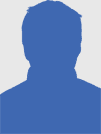How to Set Up a Free VPN on Android - Easy Guide

Introduction
In today’s digital world, privacy, and security are of utmost importance. With the increase in cyber threats and surveillance, it has become crucial to protect our online activities. One effective way to safeguard your data is by using a VPN (Virtual Private Network). In this comprehensive guide, we will walk you through the process of setting up a free VPN on your Android device. Whether you want to access geo-restricted content, secure your internet connection, or protect your personal information, this easy guide will provide you with the necessary steps to get started.
What is a VPN?
A VPN, or Virtual Private Network, is a technology that allows you to create a secure and encrypted connection between your device and the internet. It acts as a protective shield, ensuring that your online activities, such as browsing, streaming, and downloading, remain private and secure from prying eyes. By routing your internet traffic through an encrypted tunnel, a VPN masks your IP address and encrypts your data, making it difficult for anyone to intercept or monitor your online activities.
Why Should You Use a VPN on Your Android Device?
Using a VPN on your Android device offers several key benefits. Firstly, it enhances your online privacy and security by encrypting your internet traffic. This ensures that your sensitive information, such as passwords, credit card details, and personal data, remains protected from hackers and cybercriminals. Additionally, a VPN allows you to browse the internet anonymously, preventing your ISP (Internet Service Provider), government agencies, and other third parties from tracking your online activities.
Furthermore, a VPN enables you to bypass geo-restrictions and access content that may be blocked or unavailable in your region. By connecting to a server in a different country, you can appear as if you are browsing from that location, granting you access to region-specific websites, streaming platforms, and services. Whether you want to watch your favorite shows on Netflix US or access websites that are censored in your country, a VPN can be a valuable tool.
The Benefits of Setting Up a Free VPN on Android
Setting up a free VPN on your Android device offers several advantages. Here are some key benefits:
- Cost-effective: As the name suggests, free VPNs allow you to enjoy the benefits of a VPN without any financial commitment. This can be particularly appealing if you are on a tight budget or only require a VPN for occasional use.
- Ease of use: Free VPN apps are designed to be user-friendly, with simple installation processes and intuitive interfaces. Even if you are new to VPNs, setting up and using a free VPN on Android should be a hassle-free experience.
- Enhanced security: By encrypting your internet traffic, a free VPN ensures that your data remains secure and protected. This is especially important when connected to public Wi-Fi networks, which are prone to security vulnerabilities.
- Privacy protection: Free VPNs allow you to maintain your online privacy by hiding your IP address and preventing third parties from tracking your online activities. This is particularly useful if you want to keep your browsing habits private.
- Access to geo-restricted content: With a free VPN, you can bypass geographic restrictions and access content that may be unavailable in your region. Whether it’s streaming services, social media platforms, or news websites, a free VPN opens up a world of possibilities.
Understanding the Limitations of Free VPNs
While free VPNs offer several benefits, it’s important to understand their limitations. Here are some aspects to consider:
- Limited server options: Free VPNs often have a limited number of servers available for free users. This can result in slower connection speeds and may limit your access to certain regions.
- Data limitations: Free VPNs typically impose data caps or bandwidth restrictions on their users. Once you exceed these limits, you may experience slower speeds or be required to upgrade to a paid plan.
- Advertisements: To support their free services, many VPN providers display advertisements within their apps. While these ads can be a minor inconvenience, they are a small trade-off for the cost-saving benefits of a free VPN.
- Potential privacy concerns: Some free VPN providers may collect and sell user data to third parties. It is essential to choose a reputable VPN provider that values your privacy and has a transparent privacy policy.
- Limited features: Free VPNs often offer a subset of features compared to their paid counterparts. Advanced features like kill switch, split tunneling, and dedicated IP addresses may only be available in premium VPN plans.
Despite these limitations, free VPNs can still be a valuable tool for many Android users. By choosing a reputable provider and understanding the trade-offs, you can enjoy the benefits of a VPN without breaking the bank.
Step-by-Step Guide: Setting Up a Free VPN on Android
1. Enabling Unknown Sources
Before installing a VPN app from a source other than the official Google Play Store, you need to enable the “Unknown sources” option on your Android device. Here’s how:
- Open the Settings app on your Android device.
- Scroll down and select “Security” or “Privacy,” depending on your device.
- Look for the “Unknown sources” option and toggle it on.
2. Installing the VPN App
Once you have enabled “Unknown sources,” you can proceed to install the VPN app on your Android device. Follow these steps:
- Open your preferred web browser on your Android device.
- Search for the official website of the VPN provider you have chosen.
- Navigate to the Downloads or Android section of the website.
- Download the free VPN for android APK file to your device.
3. Creating an Account
After you have downloaded the VPN app’s APK file, it’s time to create an account with the VPN provider. Here’s what you need to do:
- Locate the downloaded APK file on your Android device and open it.
- Follow the on-screen instructions to install the VPN app.
- Once the app is installed, open it and look for the option to sign up or create an account.
- Enter your email address and create a secure password.
- Some VPN providers may require additional information during the account creation process.
4. Connecting to a VPN Server
With the VPN app installed and your account created, you can now connect to a VPN server. Here’s how to do it:
- Open the VPN https://freevpnplanet.com/android/ app on your Android device.
- Log in to your account using the credentials you created in the previous step.
- You will typically be presented with a list of server locations to choose from. Select a server based on your preferences or the content you want to access.
- Tap on the Connect button to establish a VPN connection.
- Once the connection is established, your Android device is now protected by the VPN.
Congratulations! You have successfully set up a free VPN on your Android device. Now, let’s explore some additional configurations and settings you can customize to enhance your VPN experience.
Configuring VPN Settings on Android
After setting up a free VPN on your Android device, you may want to customize some settings to optimize your VPN experience. Here are some configurations you can consider:
- VPN Protocol: Most VPN apps allow you to choose between different VPN protocols, such as OpenVPN, IKEv2, or WireGuard. Depending on your preferences and the capabilities of your VPN provider, you can select the most suitable protocol for your needs.
- Auto-Connect: You can configure your VPN app to automatically connect to a VPN server when your device connects to the internet. This ensures that your data is always protected, even if you forget to manually enable the VPN.
- Kill Switch: A kill switch is a crucial feature that cuts off your internet connection if the VPN connection drops. Enabling this feature prevents your data from being exposed in case of VPN disconnection.
- Split Tunneling: Split tunneling allows you to choose which apps or services use the VPN connection while allowing others to bypass the VPN. This can be useful if you want to access local content while connected to the VPN.
- DNS Settings: Some VPN apps provide options to use custom DNS servers for enhanced privacy and security. You can explore these settings and choose the DNS servers that align with your requirements.
- Notifications: VPN apps often provide options to customize notifications. You can choose whether to receive notifications when the VPN connects or disconnects or when you connect to insecure Wi-Fi networks.
By exploring and adjusting these settings, you can tailor your VPN experience to meet your specific needs and preferences.
Troubleshooting Common VPN Issues on Android
While setting up and using a VPN on Android is generally straightforward, you may encounter some issues along the way. Here are some common VPN problems and their possible solutions:
- Connection Issues: If you are unable to establish a VPN connection, ensure that you have a stable internet connection. Try connecting to a different server or switching to a different VPN protocol.
- Slow Internet Speeds: VPNs may sometimes result in slower internet speeds due to encryption and routing. Try connecting to a server closer to your physical location or switch to a different VPN protocol.
- App Compatibility: Some apps or services may not work properly when connected to a VPN. In such cases, you can try disabling the VPN temporarily for specific apps or using the split tunneling feature.
- Battery Drain: VPN apps running in the background can consume additional battery power. To optimize battery life, you can close the VPN app when you are not actively using it or adjust the app’s power-saving settings.
If you encounter persistent issues that you cannot resolve, it is recommended to reach out to the VPN provider’s customer support for assistance. They will be able to provide specific troubleshooting steps or address any concerns you may have.
Frequently Asked Questions (FAQs)
Q: Can I use a free VPN on my Android device?
A: Absolutely! There are many free VPN options available for Android devices. These free VPNs offer basic features and can be a good starting point if you are new to VPNs or have limited requirements.
Q: Are free VPNs secure?
A: While free VPNs can provide a basic level of security, it’s important to choose a reputable provider. Some free VPNs may have limitations or collect and sell user data. It’s essential to review the privacy policy and terms of service before using a free VPN.
Q: Will a free VPN slow down my internet connection?
A: VPNs may introduce some overhead due to encryption and routing. Free VPNs may have limited server options, which could result in slower speeds, especially during peak times. However, many reputable free VPNs offer decent connection speeds for regular browsing and streaming.
Q: Can I use a free VPN to access geo-restricted content?
A: Yes, a free VPN can help you bypass geo-restrictions and access content that may be unavailable in your region. By connecting to a server in a different country, you can appear as if you are browsing from that location, granting you access to region-specific websites and services.
Q: Are there any limitations to using a free VPN on Android?
A: Free VPNs often have limitations such as data caps, bandwidth restrictions, or limited server options. Additionally, some free VPNs may display advertisements or have slower speeds compared to their paid counterparts. However, they can still be useful for occasional use and basic privacy protection.
Q: Can I upgrade to a paid VPN in the future?
A: Yes, many free VPN providers offer paid plans with additional features and benefits. If you find that a free VPN no longer meets your needs, you can upgrade to a paid VPN plan for enhanced performance, more server options, and advanced features.
Conclusion
Setting up a free VPN on your Android device is a simple and effective way to protect your privacy, secure your data, and access geo-restricted content. By following the step-by-step guide and considering the recommended free VPNs, you can enjoy the benefits of a VPN without incurring any financial costs.
Remember to choose a reputable VPN provider, review their privacy policy, and understand the limitations of free VPNs. Additionally, customize your VPN settings to optimize your experience and troubleshoot any issues that may arise.
Now that you have the knowledge and tools to set up a free VPN on your Android device, take control of your online privacy and enjoy a secure browsing experience.
Anyone can join.
Anyone can contribute.
Anyone can become informed about their world.
"United We Stand" Click Here To Create Your Personal Citizen Journalist Account Today, Be Sure To Invite Your Friends.
Please Help Support BeforeitsNews by trying our Natural Health Products below!
Order by Phone at 888-809-8385 or online at https://mitocopper.com M - F 9am to 5pm EST
Order by Phone at 866-388-7003 or online at https://www.herbanomic.com M - F 9am to 5pm EST
Order by Phone at 866-388-7003 or online at https://www.herbanomics.com M - F 9am to 5pm EST
Humic & Fulvic Trace Minerals Complex - Nature's most important supplement! Vivid Dreams again!
HNEX HydroNano EXtracellular Water - Improve immune system health and reduce inflammation.
Ultimate Clinical Potency Curcumin - Natural pain relief, reduce inflammation and so much more.
MitoCopper - Bioavailable Copper destroys pathogens and gives you more energy. (See Blood Video)
Oxy Powder - Natural Colon Cleanser! Cleans out toxic buildup with oxygen!
Nascent Iodine - Promotes detoxification, mental focus and thyroid health.
Smart Meter Cover - Reduces Smart Meter radiation by 96%! (See Video).