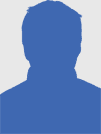Are there specific printer settings for printing on sticker paper?
Yes, there are specific printer settings that can help ensure the best quality when printing on sticker paper. Here’s a guide to configuring your printer settings for optimal results:
1. Select the Correct Paper Type
- Paper Type or Media Setting: In the print dialog box, select the appropriate paper type. Common options include:
- Glossy Photo Paper: Use this setting if you’re printing on glossy sticker paper.
- Matte Photo Paper: Choose this setting for matte sticker paper.
- Labels: Some printers have a specific setting for labels or sticker paper.
- Plain Paper: This can be used for general-purpose sticker paper, but it’s not optimal for glossy or matte finishes.
2. Adjust Print Quality
- Print Quality: Choose a high or best quality setting to ensure detailed and vibrant prints. The options might include:
- Draft: Lower quality, faster printing (not recommended for stickers).
- Standard: Good quality for general printing.
- High Quality/Best: Best for printing stickers to ensure vibrant colors and crisp details.
3. Color Management
- Color Options: Ensure color printing is selected if you’re printing colored stickers. You might also have options to adjust color settings such as brightness, contrast, and saturation.
- Automatic Color Adjustment: Allows the printer to automatically manage color settings.
- Manual Color Adjustment: Provides control over individual color settings.
4. Paper Size and Orientation
- Paper Size: Make sure the paper size matches the sticker paper size you’re using (e.g., Letter, A4).
- Orientation: Choose the correct orientation (Portrait or Landscape) based on your design.
5. Custom Paper Size
- Custom Settings: If your sticker paper has a unique size, you might need to set a custom paper size in the printer settings.
6. Margins and Scaling
- Margins: Ensure that your design fits within the printable area of the sticker paper to avoid cutting off important parts.
- Scaling: Check that the scaling is set to 100% or fit to page, depending on your design requirements.
7. Printer Driver Settings
- Advanced Settings: Access the printer’s advanced settings for additional options that might improve print quality.
- Paper Thickness: Some printers allow you to specify the paper thickness, which can help with feeding thicker sticker paper.
- Print Mode: High-resolution mode or photo mode can enhance print quality for detailed designs.
Steps to Access Printer Settings
- Open Document: Open the document or image you want to print.
- Print Dialog Box: Go to
File > Printto open the print dialog box. - Printer Properties: Click on
Properties,Preferences, orPrinter Setupto access the printer settings. - Adjust Settings: Configure the settings as described above.
- Print: Once the settings are adjusted, click
Print.
Example Walkthrough (Windows OS)
- Open your document: Use software like Microsoft Word, Adobe Photoshop, or any design software.
- Access print settings: Go to
File > Printand select your printer. - Printer Properties: Click
Printer PropertiesorPreferences. - Paper/Quality tab: Choose the appropriate paper type (e.g., Glossy, Matte, Labels).
- Quality Settings: Set the print quality to
HighorBest. - Color Management: Ensure color printing is enabled.
- Advanced Settings: Check for any other relevant settings like paper thickness.
- Print: Confirm and print your document.
Example Walkthrough (Mac OS)
- Open your document: Use software like Pages, Adobe Illustrator, or any design software.
- Access print settings: Go to
File > Printand select your printer. - Show Details: Click
Show Detailsto expand the print settings menu. - Media & Quality: Choose the appropriate media type and quality settings.
- Color Options: Ensure color printing is enabled.
- Advanced Options: Check for any other relevant settings.
- Print: Confirm and print your document.
By properly configuring these settings, you can achieve high-quality prints on your sticker paper, ensuring that your stickers look professional and vibrant.
BETCKEY LABELS,They’re perfect for creating personalized labels for home, office or even gift giving. From address and shipping labels to specialty warning labels and Sticker Paper, BETCKEY has you covered.
BETCKEY labels are compatible with a wide range of printer models and brands, including Brother, Dymo, Zebra and all major brands. What’s more, they are designed for ease of use. Here, you’ll find an affordable label solution to make sure you’re prepared for this business day.buy:betckey.com
Anyone can join.
Anyone can contribute.
Anyone can become informed about their world.
"United We Stand" Click Here To Create Your Personal Citizen Journalist Account Today, Be Sure To Invite Your Friends.
Humic & Fulvic Liquid Trace Mineral Complex
HerbAnomic’s Humic and Fulvic Liquid Trace Mineral Complex is a revolutionary New Humic and Fulvic Acid Complex designed to support your body at the cellular level. Our product has been thoroughly tested by an ISO/IEC Certified Lab for toxins and Heavy metals as well as for trace mineral content. We KNOW we have NO lead, arsenic, mercury, aluminum etc. in our Formula. This Humic & Fulvic Liquid Trace Mineral complex has high trace levels of naturally occurring Humic and Fulvic Acids as well as high trace levels of Zinc, Iron, Magnesium, Molybdenum, Potassium and more. There is a wide range of up to 70 trace minerals which occur naturally in our Complex at varying levels. We Choose to list the 8 substances which occur in higher trace levels on our supplement panel. We don’t claim a high number of minerals as other Humic and Fulvic Supplements do and leave you to guess which elements you’ll be getting. Order Your Humic Fulvic for Your Family by Clicking on this Link , or the Banner Below.
Our Formula is an exceptional value compared to other Humic Fulvic Minerals because...
It’s OXYGENATED
It Always Tests at 9.5+ pH
Preservative and Chemical Free
Allergen Free
Comes From a Pure, Unpolluted, Organic Source
Is an Excellent Source for Trace Minerals
Is From Whole, Prehisoric Plant Based Origin Material With Ionic Minerals and Constituents
Highly Conductive/Full of Extra Electrons
Is a Full Spectrum Complex
Our Humic and Fulvic Liquid Trace Mineral Complex has Minerals, Amino Acids, Poly Electrolytes, Phytochemicals, Polyphenols, Bioflavonoids and Trace Vitamins included with the Humic and Fulvic Acid. Our Source material is high in these constituents, where other manufacturers use inferior materials.
Try Our Humic and Fulvic Liquid Trace Mineral Complex today. Order Yours Today by Following This Link.