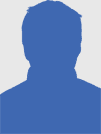MacXDVD Guides Customers to Add Soft or Hard Subtitles to Movie Videos with Handbrake

Movies come from all over the world and such flicks are usually accompanied by their original language. For instance, a movie from French naturally goes with French subtitles while an anime is often embedded with subtitles in Japanese. So for exotic people who are unable to make out what the character says, watching those movies becomes intolerable. In this case, people would turn to add subtitle they prefer to the movie so as to have a better understanding of it. Since the highly-acclaimed Handbrake is to this point, we provide detailed solutions on how to use Handbrake to add subtitle to movie files, in both hard and soft ways.
Note: Handbrake attaches subtitles to the movie file in two approaches including hard burn and soft subtitle. The former indicates that subtitles are written on top of the image permanently and cannot be turned on or off like on the DVD while the later means subtitles can be added as a part of the movie and can be enabled or disabled as customers want.
Way 1: Add Hard Subtitles to Movie Videos with Handbrake
As is mentioned above, adding hard subtitle with Handbrake ensures the subtitle is a permanent part of the movie and it cannot be switched into other language. Such method guarantees the synchrony of subtitle and movie even it is edited and is commonly used for DVD movies. One thing needs to be specified, Handbrake will be at loss when facing DVDs with copy protections. So customers shall first seek for third-party software, like VLC or DVD ripper, for help before using Handbrake to embed movie subtitle.
First, locate the source DVD with Handbrake that can read this file. Second, click the “Browse” button to choose the path where customers want to save the output file in. Third, press the “Subtitles” button and select the preferred track from the drop down menu of Source. Tips: if there are more than one tracks, customers are suggested to test the one customers choose to ensure whether it is the right one customers want.
Way 2: How to Use Handbrake to Attach Soft Subtitle to Movie Videos
Step 1: Search the Subtitles Customers Prefer
Just google to find and download customersr preferred language subtitle from the web. Please note that subtitle files can be easily found on the internet but there is no 100% guarantee for the existence.
Generally, the subtitle files are saved in.srt and.sub. But Handbrake only accepts SRT as the subtitle input. For an effective subtitle file searching, customers can put “movie title” + “customersr preferred language” + “subtitle” as the search strings and select the subtitle file saved in .srt.
Step 2: Load Source Video
Just open Handbrake and Choose the source video or movie as customers like.
Step 3: Insert Subtitles into Movie Using Handbrake
Hit the “Subtitle” tab on the main interface of Handbrake. Then press “Import SRT” button to embed .srt subtitle to the movie file. Customers can attach more than one subtitle to the movie with Handbrake. Then choose the output format customers want from the side window and click “Start” to finish subtitle adding to customersr movie. Then customers can enjoy movies with subtitles in customersr favorite language.
Tips: there are some video files like MKV contain multi language tracks, some of which are inutile and even enlarge the output file size. So customers’d better find a Handbrake Alternative to cope with these multi-track videos. Luckily,MacX Video Converter Pro is the way to go. Supporting 370+ video and audio codecs, it can convert among any HD MKV, MTS, M2TS, AVCHD and SD videos such as MP4, MOV, WMV, AVI, FLV, etc for playback on iPhone 5S/5C, iPad 4, Galaxy S4, HTC One, etc that Handbrake cannot handle.
To know more information about MacX DVD Ripper Pro, please visit:
http://www.macxdvd.com/mac-dvd-ripper-pro/
About MacXDVD Software, Inc.
MacXDVD Software is a division of Digiarty Software Company, owns a professional multimedia software development team, providing a range of products for Macintosh Computer users, including MacX Video Converter, MacX DVD Ripper, DVD Author, DVD backup tools, etc, series of apps for Apple video player, and iPhone, iPad 2D and 3D video games. More information, please visit http://www.macxdvd.com.
Anyone can join.
Anyone can contribute.
Anyone can become informed about their world.
"United We Stand" Click Here To Create Your Personal Citizen Journalist Account Today, Be Sure To Invite Your Friends.
Please Help Support BeforeitsNews by trying our Natural Health Products below!
Order by Phone at 888-809-8385 or online at https://mitocopper.com M - F 9am to 5pm EST
Order by Phone at 866-388-7003 or online at https://www.herbanomic.com M - F 9am to 5pm EST
Order by Phone at 866-388-7003 or online at https://www.herbanomics.com M - F 9am to 5pm EST
Humic & Fulvic Trace Minerals Complex - Nature's most important supplement! Vivid Dreams again!
HNEX HydroNano EXtracellular Water - Improve immune system health and reduce inflammation.
Ultimate Clinical Potency Curcumin - Natural pain relief, reduce inflammation and so much more.
MitoCopper - Bioavailable Copper destroys pathogens and gives you more energy. (See Blood Video)
Oxy Powder - Natural Colon Cleanser! Cleans out toxic buildup with oxygen!
Nascent Iodine - Promotes detoxification, mental focus and thyroid health.
Smart Meter Cover - Reduces Smart Meter radiation by 96%! (See Video).