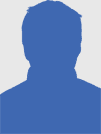How To Save And Share Text Documents Using iCloud

In November of last year, I wrote about how to set up iCloud for your iOS devices. iCloud is Apple’s deluxe file synchronization server that has been enhanced with the recent release of its latest operating system, Mountain Lion, 10.8. iCloud has been most useful for updating email, contact, and calendar data across Mac and iOS devices. But now it includes additional features for document files, for both Apple native and third-party applications. In this article I explain many of the pros and cons of saving text documents to iCloud.
iCloud is most useful if you’re using more than one Mac and/or iPad or iPhone. There are also third-party text applications like Byword which also take advantage of iCloud. And if you’re PC user, Apple explains how to set up iCloud on Windows.
Basic Setup
If you have set up iCloud on your iOS device(s), then all you have to do is enable it in Mountain Lion on your Mac, by launching System Preferences > iCloud. Make sure Notes and Documents & Data are checked. This will enable applications to save documents to your iCloud account.
As for Apple native word processing applications, only the Notes app, TextEdit, and the separate iWork office suite–Pages, Numbers, and Keynote–work with iCloud. However, if you need to sync your documents across devices, only Notes and iWorks will do that. There’s no iOS version of TextEdit. You can though share TextEdit documents between Macs running Mountain Lion, but not on Windows.
If you don’t need all the extra features of iWork applications, and if you find the Notes app too limiting for word-processing, I suggest a third-party text editor applications like Byword that work across both Mac and iOS devices.
Using TextEdit
TextEdit is a native text editor program on all Macs. It great for typing simple reports, charts, and notes. Unfortunately, its iCloud integration only works with Macs running Mountain Lion, whereas Byword can work on both Lion and Mountain Lion.
Using TextEdit with iCloud is pretty straight forward. You now have the option to save documents either in the cloud or in the Finder. Even if you’re not using multiple Apple devices, one of the useful features of saving TextEdit documents to iCloud is that if your Mac ever crashes or is stolen, your documents are in the iCloud where they can be retrieved.
With documents saved in iCloud you don’t have to hunt for them in the Finder. Apple has set up a Documents folder for each iCloud integrated application. When you save a text document in TextEdit, you are presented the option to save it to iCloud or to the Finder.
You locate your saved TextEdit documents in iCloud by clicking on File > Open. At first it may look as if you can’t organize your files into separate folders, but you can. Apple brought the iOS folder feature to Mountain Lion in this regards. Just as you create folders for your apps on your iOS devices, you simply drag one file on top of another to create a folder for those files. From there you give the folder a name and click on the outside of it to close it.
Unlike with the traditional Mac Finder, you can’t create folders from the drop-down dialogue box. After you create a folder in iCloud, it will show up for you to save new documents to.
In the iCloud folder feature, notice you can start a New Document in this iCloud folder, instead of using File > New. Notice also if you right- or Control-click on a file in the folder, you get the option to Rename it, Move to Trash, Duplicate, preview it, or share it via email, Message, and to another Mountain Lion-running Mac using AirDrop.
When you click on the title name of a TextEdit file, you also get similar file renaming and relocation options, including the ability to Lock a file so that changes can’t be made to it, as well as the ability to browse saved versions of that file.
Sharing Documents Using iCloud
As I noted before, you can only sync TextEdit documents across Macs running Mountain Lion. If want to sync text documents with your iOS devices, you will need to use Pages, the Notes app, or a third-party application. Since using Notes is pretty straight forward, I’ll demonstrate syncing options in iCloud using Pages.
Pages (as well as the other two iWorks programs) have the same iCloud integration found with TextEdit. But syncing text documents is where iCloud provides an advantage over say Dropbox. For with iCloud the changes you make to documents saved to iCloud get updated almost automatically.
When you launch the Pages app on your iPhone or iPad, all your Pages documents will be download to the device if they are saved in iCloud. When you open a document from iCloud on your mobile device you get the option to preserve the original document on the mobile device, or make a copy of it and then open the most updated version. This is important because unlike Pages on your Mac, there’s no Browse Versions feature on your iOS devices running Pages.
If you’re working on a Pages document on your Mac, and then you switch to that same Pages document already opened on say your iPad (by the way, I find reading Pages documents on my iPad nearly like reading them in a paper format. It’s different from reading them on my Mac.) the changes won’t always be automatic. You may have to wait several seconds for the update to occur—at least that’s been my experience.
However, if the Pages document on your iOS device is closed, it will update to the last version saved to iCloud when you open it. When you close Pages (or other iWorks) document on your iOS device, you will see an indication that it is being updated in iCloud. If you’re going back and forth between your Mac and iOS devices, you just need to be aware of the changes you have made to the documents. Browsing Versions on your Mac can very useful for retrieving changes, but I wouldn’t totally count on it in all cases, since it can only show saved changes.
This syncing feature of iCloud is great, but unfortunately, as far as I can tell, it does’t allow you to co-author a document in real time as say you can with Google Docs. You can share documents, but no one else can access documents in your iCloud account on their computer.
Though iCloud is out of beta stage, Apple will continue to build and perfect it. Let us know what you think of iCloud so far. Is it a feature in Mountain Lion that you were looking forward to? What improvements would you like to see made, and what issues if any have you had with it?
For our other iCloud related articles, see our directory here.
Originally published on MakeUseOf.com. Great site, check it out.
2012-08-20 18:01:10
Source: http://www.makeuseof.com/tag/save-share-text-documents-icloud/
Anyone can join.
Anyone can contribute.
Anyone can become informed about their world.
"United We Stand" Click Here To Create Your Personal Citizen Journalist Account Today, Be Sure To Invite Your Friends.
Lion’s Mane Mushroom
Mushrooms are having a moment. One fabulous fungus in particular, lion’s mane, may help improve memory, depression and anxiety symptoms. They are also an excellent source of nutrients that show promise as a therapy for dementia, and other neurodegenerative diseases. If you’re living with anxiety or depression, you may be curious about all the therapy options out there — including the natural ones.Our Lion’s Mane WHOLE MIND Nootropic Blend has been formulated to utilize the potency of Lion’s mane but also include the benefits of four other Highly Beneficial Mushrooms. Synergistically, they work together to Build your health through improving cognitive function and immunity regardless of your age. Our Nootropic not only improves your Cognitive Function and Activates your Immune System, But it benefits growth of Essential Gut Flora, further enhancing your Vitality.
Our Formula includes:
Lion’s Mane Mushrooms which Increase Brain Power through nerve growth, lessen anxiety, reduce depression, and improve concentration. Its an excellent adaptogen, promotes sleep and improves immunity.
Shiitake Mushrooms which Fight cancer cells and infectious disease, boost the immune system, promotes brain function, and serves as a source of B vitamins.
Maitake Mushrooms which regulate blood sugar levels of diabetics, reduce hypertension and boosts the immune system.
Reishi Mushrooms which Fight inflammation, liver disease, fatigue, tumor growth and cancer. They Improve skin disorders and soothes digestive problems, stomach ulcers and leaky gut syndrome.
Chaga Mushrooms which have anti-aging effects, boost immune function, improve stamina and athletic performance, even act as a natural aphrodisiac, fighting diabetes and improving liver function.
Try Our Lion’s Mane WHOLE MIND Nootropic Blend 60 Capsules. Today Be 100% Satisfied Or Receive A Full Money Back Guarantee Order Yours Today By Following This Link.