TrialDirector Trial Presentation App for iPad
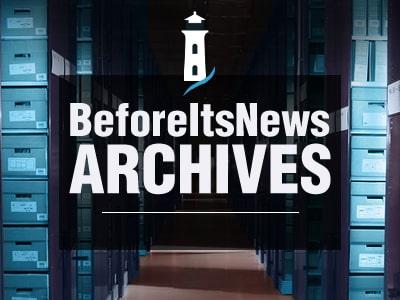
TrialDirector is a simple, cost-conscience solution for effective iPad trial presentation. Unlike some of its competitors, TrialDirector is free to download from the App store. It also has multiple methods for getting evidence into the app and provides lawyers with intuitive feature controls.
In this article, I will show you how to use TrialDirector for iPad for your next trial.
Getting Evidence into TrialDirector
The first step in using TrialDirector is getting your evidence into the app. TrialDirector provides two options for this task: Dropbox and iTunes. However, when it comes to ease of use, these methods are not equals.
Using Dropbox
Dropbox is undoubtedly the easier method and there are two reasons why:
- iTunes can be finicky, particularly on Windows computers, and even though Macs are becoming more common among lawyers, Windows PCs still dominate.
- Unlike iTunes, you do not have to be connected to your computer to use Dropbox; all you need is a Wi-Fi connection. This means that your trial preparation can be spontaneous and portable — which any busy lawyer values.
To use Dropbox for importing your evidence, you simply save your evidence to a folder of your choosing in Dropbox. This is where you save all of your evidence, e.g., PDFs, pictures, video, audio, etc.1 Then, once you have added all of your evidence to the designated Dropbox folder, open TrialDirector, and click on the plus sign in the bottom left corner. Clicking this will present you with an option to import from Dropbox.
At this stage, you will be asked to type your email address and password to link your Dropbox account. The screen that will follow is a snapshot of your Dropbox account. In the below screenshot, you will see an evidence folder called “Faux v. Real Evidence,” which has been created for illustration purposes. Clicking on the folder containing your evidence will automatically start the download.
Note that the names of the pieces of evidence have a sampling of the different types of nomenclature you can assign to the evidence before importing. The most common naming system uses the document’s anticipated trial exhibit number followed by a brief description.
Using iTunes
If Dropbox is not an option and you must use iTunes to get your evidence into TrialDirector, the first step is to create a folder on your computer as you normally would and put all of your evidence in that folder.
Once all of your evidence is loaded into the evidence folder, you connect your iPad to your computer, open iTunes, and cue the evidence folder for syncing with the iPad. Below is a screenshot from iTunes where there are four steps to readying the “Faux v. Real Evidence” folder for syncing.
After your computer and iPad sync, the evidence folder (including all of the discrete pieces of evidence) will appear when you open the TrialDirector app.
Viewing Evidence
Now that all of your evidence has been loaded into TrialDirector, it is time to learn how to use it.
Inside your case folder, you will see all of your evidence listed in alphabetical order on the left. Depending on the types of evidence in the folder, TrialDirector will assign different icons. PDF evidence bears an icon with the familiar red Adobe logo; the picture evidence icon has a small picture with the file extension; audio evidence has a speaker and the video evidence icon is a film strip. This makes it easier for you to present the desired piece of evidence to a jury.
You can also quickly access one of four categories of evidence:
- All Evidence
- Documents/Pictures
- Audio/Video
- Bookmarks
As you would expect, when one of the categories is selected, TrialDirector filters the evidence and displays only those files that meet the parameters of the filter. With the click of a single icon, you can filter evidence and find the audio file you need to impeach a witness and do so without ever leaving the lectern.
Presentation Tools
In addition to the features that are designed to make accessing your evidence easier, TrialDirector has several great trial presentation tools. The toolbar is located below the main display box and has nine markup tools, as well as icons for side-by-side display, accessing a whiteboard, undoing the last edit, and clearing all edits.
TrialDirector’s markup tools are simple, easy to use and do a fantastic job of replicating the kind of markups lawyers routinely do during trial. Here is a short description of them ordered from left to right:
- Pointer: This icon enables TrialDirector’s pinch-to-zoom feature, which is familiar to most iPad users.
- Highlighter: As expected, this icon enables the highlighter and allows the user to put yellow highlighter directly on the evidence.
- Freehand: Clicking on this icon will enable a pen-like feature and allow the user to write on the evidence just like a pen.
- Straight Line: This allows the user to draw a straight line on the evidence — which is a great feature for underlining text.
- Purple Circle/Orange Box: These icons allow the user to draw a purple box or orange box.
- Laser Pointer: This feature works just like a handheld laser pointer; simply click on this icon and point any where on the selected evidence and a red laser will appear.
- Redaction: When selected, this features allows you to place a solid gray box over sensitive information that may appear in a document.
- Callout: This feature cuts out and magnifies an area you would like to emphasize.
The below screenshots shows how each of the markup tools look when put to use.
And, unlike some of TrialDirector’s competitors, the markup tools work even on a callout. The markups on the callout example below were made after the callout feature was applied. This unique feature to TrialDirector is great because it allows the user to progressively narrow the focus of a piece of evidence.
Another terrific feature of TrialDirector is the side-by-side display option. This feature allows the user to select two different documents for display at the same time. This feature is a terrific tool for showing consistencies or inconsistencies in two different documents.
Publishing Evidence to the Jury
All lawyers know that evidence cannot be published to a jury until he or she is given permission to do so by the judge. And a violation of this well-established rule can land you in hot water. Therefore, learning how to use the publication features of TrialDirector is an absolute must.
The first step is to activate Airplay on your iPad. This is done by accessing Control Center from the bottom of the iPad screen. Once Control Center is displayed, click on Airplay and select your Apple TV. You will also need to activate the Mirroring feature.
Once Airplay is enabled, a narrow blue line will appear at the top of your iPad; TrialDirector will also reveal a new icon in the top right corner. Clicking on this icon will put TrialDirector into publication mode and reveal three options: clear, pause, and show.
These three options are used to control what the jury sees on the TV screen. Selecting “Clear” will display a black screen, removing whatever had been previously displayed. Selecting “Pause” will freeze the display to the jury, while allowing you to navigate to the next piece of evidence. And finally, “Show” will display the selected piece of evidence to the jury.
Obviously, your level of familiarity with these options will dictate how seamlessly you can move from one piece of evidence to the next. Therefore, it is a good idea to use TrialDirector in your trial preparation.
Who Should Use TrialDirector
TrialDirector for the iPad is the perfect app if you want to ease into presenting with an iPad without breaking the bank. Further, the array of tools offered are familiar and easy to use. Even if you are a novice user, TrialDirector is not going to overwhelm.
Featured image: “Businessman standing posture hand holding blank tablet (modified)” from Shutterstock.
-
Go ahead and give these files meaningful names. This will make it easier to find what you’re looking for while in the midst of battle. ↩
Source: https://lawyerist.com/79350/trialdirector-ipad/
Anyone can join.
Anyone can contribute.
Anyone can become informed about their world.
"United We Stand" Click Here To Create Your Personal Citizen Journalist Account Today, Be Sure To Invite Your Friends.
Before It’s News® is a community of individuals who report on what’s going on around them, from all around the world. Anyone can join. Anyone can contribute. Anyone can become informed about their world. "United We Stand" Click Here To Create Your Personal Citizen Journalist Account Today, Be Sure To Invite Your Friends.
LION'S MANE PRODUCT
Try Our Lion’s Mane WHOLE MIND Nootropic Blend 60 Capsules
Mushrooms are having a moment. One fabulous fungus in particular, lion’s mane, may help improve memory, depression and anxiety symptoms. They are also an excellent source of nutrients that show promise as a therapy for dementia, and other neurodegenerative diseases. If you’re living with anxiety or depression, you may be curious about all the therapy options out there — including the natural ones.Our Lion’s Mane WHOLE MIND Nootropic Blend has been formulated to utilize the potency of Lion’s mane but also include the benefits of four other Highly Beneficial Mushrooms. Synergistically, they work together to Build your health through improving cognitive function and immunity regardless of your age. Our Nootropic not only improves your Cognitive Function and Activates your Immune System, but it benefits growth of Essential Gut Flora, further enhancing your Vitality.
Our Formula includes: Lion’s Mane Mushrooms which Increase Brain Power through nerve growth, lessen anxiety, reduce depression, and improve concentration. Its an excellent adaptogen, promotes sleep and improves immunity. Shiitake Mushrooms which Fight cancer cells and infectious disease, boost the immune system, promotes brain function, and serves as a source of B vitamins. Maitake Mushrooms which regulate blood sugar levels of diabetics, reduce hypertension and boosts the immune system. Reishi Mushrooms which Fight inflammation, liver disease, fatigue, tumor growth and cancer. They Improve skin disorders and soothes digestive problems, stomach ulcers and leaky gut syndrome. Chaga Mushrooms which have anti-aging effects, boost immune function, improve stamina and athletic performance, even act as a natural aphrodisiac, fighting diabetes and improving liver function. Try Our Lion’s Mane WHOLE MIND Nootropic Blend 60 Capsules Today. Be 100% Satisfied or Receive a Full Money Back Guarantee. Order Yours Today by Following This Link.








Thanks for sharing.I found a lot of interesting information here. A really good post, very thankful and hopeful that you will write many more posts like this one.
https://messenger.red/
https://hotstar.onl/
https://downloadwhatsapp.ooo/