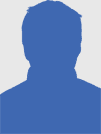10 Awesome OneNote Tips You Should Be Using All The Time [Windows]

I am going to ruffle a few feathers here by saying that Microsoft OneNote is just as good as Evernote. Evernote is probably more barebones and easier to handle, while OneNote is the digital equivalent of a binder, giving you more organizational control.
The showdown will continue, so for the sake of productivity and peace, let’s say that both are great note-taking apps with their pros and cons. I use both, as and when the purpose dictates it. And I have come to love both because they have made me more organized with my note-taking.
We have covered a bit of OneNote’s capabilities with:
- How To Take Office 2007 Screenshots With OneNote
- How To Link MS Word 2010 To OneNote & Use It For Writing Linked Notes
- How SkyDrive And OneNote Web App Can Help Your Online Research
But effective note-taking requires as many tips and tricks you can pull together. So, here for your productive pleasure are ten more.
Create Your To-Do Lists in a Jiffy
That’s how you start your day. An organizer and a diary aren’t complete without a to-do. Here’s how you set up a quick to-do list in OneNote.
You can start your daily to-do in a new Note page. Select the Home ribbon. Click on ‘To-Do’ in the tag box or use the shortcut key of CTRL+1.
Type your first to-do item. Hit Enter and then CTRL+1 to add succeeding items. If you complete your to-do, you can check them off one by one.
Use Templates and Get off The Starting Blocks
Unlike other Office apps, OneNote doesn’t make it obvious where page templates are located. It’s probably because in OneNote, there are Notebooks and Pages, two different entities. But once you know where templates are located, using them for productivity could become a habit.
Click on the little dropdown above the page list on the right hand side of OneNote. Select Page Templates to locate the one you want to use under the different categories. You can choose a template and set it as the default template, or customize a page and set it as a template.
For The Visual – Doodle or Sketch Your Ideas
A real world diary or organizer is not always neatly written. You find doodles, little sketches on the sides, and what not. OneNote being a digital equivalent gives you the Draw tab on the ribbon with quite a few drawing tools for visually representing your ideas. Draw your ideas…color them…flesh them out.
Feel Like Writing On Paper?
Does a white sheet of paper make you more creative? Or maybe, it is the soothing yellow of a legal pad? OneNote isn’t about paper at all, but two simple choices can help you duplicate the feel of writing on paper. Check out the View tab on the ribbon. Combining Page Color and Rule Lines, you can create your own writing ‘environment’. You can even set the color of the ruled lines.
Carry Your Notes with You
Note-taking is often a flash-of-the-moment process. One way to capture a note anytime anywhere is to quickly use the Android or iPhone apps that OneNote has. You can sync it across to your computer using SkyDrive as a bridge. After downloading the app, you need a Windows Live ID to log-in (same as for your SkyDrive account). You can create rich text notes with pictures, bulleted lists, checkboxes et.al.
You can capture instant photos with your phone camera and create a note from there. You can create multiple notes, and also view all your previous notes and notebooks on the first screen. All notes automatically get saved to your SkyDrive cloud. From the cloud, you can sync them across to your desktop OneNote too.
The combination of your mobile device and OneNote is great for capturing and archiving items like receipts and business cards.
The OCR Tool That’s already On Your Computer
I had mentioned in a previous article when we talked about Top 5 Free OCR Software Tools To Convert Images Into Text. The feature is retained in Microsoft OneNote 2010.
Open the document from where you would like to capture the text. Without OneNote opened and minimized, use the Windows + S shortcut (or the Screen Clipping tool in the Insert menu) to grab the section of the document you want to optically recognize.
Send the screen clip to an OneNote page. Right-click on the image that is inserted in the page, and click on Copy Text from Picture. The optically-recognized text is copied to the Clipboard.
Multimedia as Quick Notes
The quickest form of note-taking after photos is definitely recording of audio and video clips. In OneNote you can quickly record sound notes and videos (quick voice memos, meetings or class lectures) and insert them into your notes. Open the page and place the cursor where you would like to insert the media file. On the Insert tab, choose either Record Audio or Record Video. You can control the start, pause, and stop motions of the recording from the Audio-Video Playback menu.
Make Them Searchable Too
OneNote’s Audio Search feature enables you to search your audio and video recordings for words, just like you would search for keywords in your notes. You can enable the Audio Search feature in Audio & Video Settings > Options > Audio and Video. If you have loads of voice memos, this could be a fast way of trawling through them to find the needed one.
Guard Your Privacy
OneNote uses the 3DES encryption standard to password protect your sections on OneNote. This step is highly recommended if you are keeping any personal information like credit card info, passwords, legal documents etc.
To set a password for a section, click File > Password Protect this Section. Your section will be secured until you click and enter a password to unlock it. It will also be locked automatically after a period of time if you leave the section or leave your computer unattended.
The One OneNote Tip I Always Forget To Use
Simply because I don’t have to. The tip is: you don’t have to save your notes, as OneNote does it automatically. It’s only when you need to save a notebook, page, or section, under a different name, you need to use the Save As…function.
These ten Onenote tips do not even begin to cover the awesome range of features OneNote gives you. OneNote is more often than not one of the neglected applications in the Office suite. But hopefully these ten tips just might make you turn your eyes away from the prima donnas and take a look at the wallflower who could be a princess. Do you use OneNote? Share your favorite OneNote productivity tips with us.
Originally published on MakeUseOf.com. Great site, check it out.
2012-08-21 13:40:58
Source: http://www.makeuseof.com/tag/10-awesome-onenote-tips-time/
Anyone can join.
Anyone can contribute.
Anyone can become informed about their world.
"United We Stand" Click Here To Create Your Personal Citizen Journalist Account Today, Be Sure To Invite Your Friends.
Humic & Fulvic Liquid Trace Mineral Complex
HerbAnomic’s Humic and Fulvic Liquid Trace Mineral Complex is a revolutionary New Humic and Fulvic Acid Complex designed to support your body at the cellular level. Our product has been thoroughly tested by an ISO/IEC Certified Lab for toxins and Heavy metals as well as for trace mineral content. We KNOW we have NO lead, arsenic, mercury, aluminum etc. in our Formula. This Humic & Fulvic Liquid Trace Mineral complex has high trace levels of naturally occurring Humic and Fulvic Acids as well as high trace levels of Zinc, Iron, Magnesium, Molybdenum, Potassium and more. There is a wide range of up to 70 trace minerals which occur naturally in our Complex at varying levels. We Choose to list the 8 substances which occur in higher trace levels on our supplement panel. We don’t claim a high number of minerals as other Humic and Fulvic Supplements do and leave you to guess which elements you’ll be getting. Order Your Humic Fulvic for Your Family by Clicking on this Link , or the Banner Below.
Our Formula is an exceptional value compared to other Humic Fulvic Minerals because...
It’s OXYGENATED
It Always Tests at 9.5+ pH
Preservative and Chemical Free
Allergen Free
Comes From a Pure, Unpolluted, Organic Source
Is an Excellent Source for Trace Minerals
Is From Whole, Prehisoric Plant Based Origin Material With Ionic Minerals and Constituents
Highly Conductive/Full of Extra Electrons
Is a Full Spectrum Complex
Our Humic and Fulvic Liquid Trace Mineral Complex has Minerals, Amino Acids, Poly Electrolytes, Phytochemicals, Polyphenols, Bioflavonoids and Trace Vitamins included with the Humic and Fulvic Acid. Our Source material is high in these constituents, where other manufacturers use inferior materials.
Try Our Humic and Fulvic Liquid Trace Mineral Complex today. Order Yours Today by Following This Link.