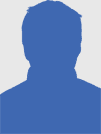What You Need to Know About Getting Started with Raspberry Pi

The Raspberry Pi computer is the latest in a line of compact, multi-function devices, shipped as a barebones package so that end users can use the hardware for virtually any computing project that comes to mind. For instance, the device – designed originally to aid school children learn programming skills – is ideal for media streaming, or using as the key element in a MAME gaming unit.
However, getting started with the Raspberry Pi can be a little intimidating, partially due to the lack of things to plug into it and the fact that once you open the box, the device is sat there, plain as day, without any clothes on. More to the point, it ships without an OS. This case-less device shouldn’t scare anyone, however. It is easy to set up a new Raspberry Pi!
What Is a Raspberry Pi?
Designed for education, the Raspberry Pi is a small pocket-sized computer available for under $30 that is powered via a micro USB connector (much like a mobile phone charger) and comes equipped with a HDMI port, two USB ports, an Ethernet connector, composite RCA, 3.5mm audio jack and two pin-based connectors.
With 256 MB – shared with the device’s GPU – the Raspberry Pi uses a Broadcom BCM2835 system on a chip processor. The way in which memory is allocated means that 1080p video decoding is possible, along with simple 3D, although it struggles with both at the same time.
To install the operating system on your Raspberry Pi, you will need to use the SD/MMC slot, which effectively acts as the device’s disk drive.
Basically, this is a hobbyist’s computer, but one that has been designed to be easy to use and accessible for the beginner.
Your Raspberry Pi Starter Kit
In order to get your Raspberry Pi setup, you will need the following:
- A Raspberry Pi (of course!)
- Micro USB connector power supply
- USB keyboard
- USB mouse
- HDMI cable
- 2 GB+ SD card
- LAN/RJ45 cable
You will also need a HDMI display to connect to, as well as a card reader for creating the bootable SD card.
Most importantly at this stage, however, you will need somewhere to keep your Raspberry Pi. We’ve previously looked at the options but the quickest options are to build something out of Lego or to create a card “punnet” using this PDF template.
Once your Raspberry Pi is suitably secured in its new home, you can turn your attention to an operating system.
Installing an OS on Your Raspberry Pi
Shipping without a pre-installed operating system, once your Raspberry Pi is fully equipped you will need to find a suitable version of Linux and install this to an SD card. The Raspberry Pi uses the SD card much like a solid state hard drive, with any spare space used for additional applications.
While a 2GB card will be enough to install the operating system, a larger device will enable additional applications to be used.
To install an operating system you will first need to visit Raspberry Pi Downloads. Wheezy Raspbian is the latest release, customized for the device and complete with a useful configuration screen when first booted.
If you are using Windows, download the operating system and save this to your PC. The .IMG file will need unzipping before it can be saved to your SD card. To make it bootable, you will need to use Win32 Disk Imager, a free application available from here. Linux and Mac users should head here for further details).
After downloading the utility, unzip and then run the win32diskimager.exe file (some errors might be displayed – ignore these). When the utility is running, insert your SD card into the reader and ensure that the correct drive letter is selected. Next, click the folder icon to browse for the unzipped .IMG file.
Click Write to complete the process and wait while the operating system is added to the SD card and made bootable.
Booting Raspberry Pi For The First Time
As there is no on/off switch on the Raspberry Pi, you will need to boot it up by plugging it into the mains.
Within seconds you will be presented with the configuration screen, as above, offering a range of choices for you to proceed with setting up your computer. In most cases you will probably want to skip these, however, so tap Tab on your keyboard and select (using the left/right arrows) Finish.
At this point, the menu (which you can find more information about here) will close and the operating system’s GUI will launch. XStart features various Windows-esque stylings, making this aspect of the Raspberry Pi computer very familiar for newcomers. You will then be on the cusp of a voyage of discovery!
What’s Next for My Raspberry Pi?
There are various ways in which you can make use of your newly-configured Raspberry Pi. It is equipped with programming tools and a browser, while additional software can be downloaded. Access to the Linux command line is also provided.
You might also be interested in various projects, such as using the device for media streaming or to control a NAS box. We’ve already published 5 great Raspberry Pi projects to consider, so this should be your next stop. In addition, there are several other operating system distros that can be installed, which you will find by investigating the links above.
This fascinating and compact device can be used for anything from controlling a model railway to acting as a portable, miniature server (with additional storage, of course!) so you will never be short of Raspberry Pi projects to attempt.
Let us know in the comments what you are using your Raspberry Pi for.
Originally published on MakeUseOf.com. Great site, check it out.
2012-08-22 16:01:54
Anyone can join.
Anyone can contribute.
Anyone can become informed about their world.
"United We Stand" Click Here To Create Your Personal Citizen Journalist Account Today, Be Sure To Invite Your Friends.
Lion’s Mane Mushroom
Mushrooms are having a moment. One fabulous fungus in particular, lion’s mane, may help improve memory, depression and anxiety symptoms. They are also an excellent source of nutrients that show promise as a therapy for dementia, and other neurodegenerative diseases. If you’re living with anxiety or depression, you may be curious about all the therapy options out there — including the natural ones.Our Lion’s Mane WHOLE MIND Nootropic Blend has been formulated to utilize the potency of Lion’s mane but also include the benefits of four other Highly Beneficial Mushrooms. Synergistically, they work together to Build your health through improving cognitive function and immunity regardless of your age. Our Nootropic not only improves your Cognitive Function and Activates your Immune System, But it benefits growth of Essential Gut Flora, further enhancing your Vitality.
Our Formula includes:
Lion’s Mane Mushrooms which Increase Brain Power through nerve growth, lessen anxiety, reduce depression, and improve concentration. Its an excellent adaptogen, promotes sleep and improves immunity.
Shiitake Mushrooms which Fight cancer cells and infectious disease, boost the immune system, promotes brain function, and serves as a source of B vitamins.
Maitake Mushrooms which regulate blood sugar levels of diabetics, reduce hypertension and boosts the immune system.
Reishi Mushrooms which Fight inflammation, liver disease, fatigue, tumor growth and cancer. They Improve skin disorders and soothes digestive problems, stomach ulcers and leaky gut syndrome.
Chaga Mushrooms which have anti-aging effects, boost immune function, improve stamina and athletic performance, even act as a natural aphrodisiac, fighting diabetes and improving liver function.
Try Our Lion’s Mane WHOLE MIND Nootropic Blend 60 Capsules. Today Be 100% Satisfied Or Receive A Full Money Back Guarantee Order Yours Today By Following This Link.