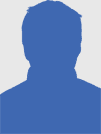XnConvert – Dead Simple Cross-Platform Batch Image Processing [Windows, Mac & Linux]

Writing for MakeUseOf means that, as an author, I get through a lot of coffee, a lot of software and a lot of screenshots. Regardless of the operating system I’m using, if I’m reviewing software, rounding up websites or showing off tips and tricks then I’m going to be including screenshots to better illustrate the product or process.
I learned pretty quickly that through the wonders of batch conversion that you can save yourself precious time when it comes to image processing. One free solution for such a task is XnConvert, a cross-platform tool that is perfect for those of you who find themselves knee-deep in photos, screenshots or other images.
For the purpose of this review I will be using the Mac version and while there may be some subtle differences from the Windows and Linux flavours, the core features and workflow are identical.
Image Processing With XnConvert
An image processor takes a number of source images, processes them according to your preferences and then spits them out again in a format of your choosing. It all sounds simple enough, but there is a surprising lack of good free tools for the job. Paint.NET, the best free Photoshop equivalent for the Windows platform requires additional plugins, and The GIMP’s documentation only covers the command line.
XnConvert is as easy to use as it is powerful. It supports a wide range of input and output formats (the latter of which I will get to later) including Camera RAW for a variety of manufacturers (like .NEF for Nikon owners and .CR2 for Canon), .SVG, Photoshop (.PSD) files, Adobe Illustrator (.AI) and vector (.EPS) files and even PDF documents. You can view the full list of read/write file types here.
On the Mac version I’ve been using recently it’s possible to drag files directly into the main Input tab or specify files and folders in the traditional manner using the buttons provided. Once you’ve got your source files it’s a simple case of advancing to the Actions tab where you can choose exactly what you want to do with your image.
Actions & Output
The Actions tab is separated into three areas: Processing, Parameters and Preview. Choose an action from the Parameters panel in order to see available Parameters. Depending on the action there may be a lot of different settings to choose from as XnConvert doesn’t hold back on the detail, which is great but can catch you out at times. I learned that when reducing a batch of mixed-size images to a set size you need to make sure Reduce Only is set in Enlarge/Reduce for the Resize action, else it will upscale your small images and shrink your larger images.
You can stack effects, with the stack directly impacting the outcome, so the order in which you add effects plays a large part in the outcome. For this reason, it’s possible to adjust the order in which effects are applied by dragging. There are a good range of effects, separated into four separate menus:
- Image – featuring staples like resize, crop, rotate, vignette and the ability to add a mask of your choosing.
- Map – including creating a negative image, adjusting levels, sepia, saturation and control over shadows and highlights.
- Filter – such as adding blur, sharpening, embossing, edge detection and softening.
- Misc – for more “creative” effects like swirls, waves, adding bloom, noise and some other effects that are quite fun.
Nearly all of the filters you would find in Photoshop are included in some form or another, which is quite an accomplishment for such a free tool. It’s fun exploring what’s possible and seeing what you can get XnConvert to do, and also reassuring to know that the basics are all included and pretty much foolproof.
The Preview area allows you to cycle through your input images to see what the finished results will look like. From there, it’s on to the Output tab which is the final stage before converting your images. Much like input options, there is a large array of output filetypes to choose from, many of which come with extra parameters for compression, interlacing and so on – but unfortunately no maximum file size option. All that’s left to do then is click Convert at which point the status window pops up and the magic happens.
Conclusion
XnConvert isn’t perfect, but it is very good at saving you time when it comes to image processing. In the Mac version it would be nice to include the ability to drag images onto the icon in your dock and in my experience XnConvert doesn’t handle the conversion from transparent PNG to JPG too well, with gradiented areas resulting in unsightly black splodges when I’d rather the gradient appear against a white background (case in point – OS X “floating” screenshots).
All in all though it’s a great free program that’s foolproof in many respects, and I know I won’t be looking for another image processor to batch-convert files or resize images for a long time.
Originally published on MakeUseOf.com. Great site, check it out.
2012-08-15 19:17:44
Anyone can join.
Anyone can contribute.
Anyone can become informed about their world.
"United We Stand" Click Here To Create Your Personal Citizen Journalist Account Today, Be Sure To Invite Your Friends.
Humic & Fulvic Liquid Trace Mineral Complex
HerbAnomic’s Humic and Fulvic Liquid Trace Mineral Complex is a revolutionary New Humic and Fulvic Acid Complex designed to support your body at the cellular level. Our product has been thoroughly tested by an ISO/IEC Certified Lab for toxins and Heavy metals as well as for trace mineral content. We KNOW we have NO lead, arsenic, mercury, aluminum etc. in our Formula. This Humic & Fulvic Liquid Trace Mineral complex has high trace levels of naturally occurring Humic and Fulvic Acids as well as high trace levels of Zinc, Iron, Magnesium, Molybdenum, Potassium and more. There is a wide range of up to 70 trace minerals which occur naturally in our Complex at varying levels. We Choose to list the 8 substances which occur in higher trace levels on our supplement panel. We don’t claim a high number of minerals as other Humic and Fulvic Supplements do and leave you to guess which elements you’ll be getting. Order Your Humic Fulvic for Your Family by Clicking on this Link , or the Banner Below.
Our Formula is an exceptional value compared to other Humic Fulvic Minerals because...
It’s OXYGENATED
It Always Tests at 9.5+ pH
Preservative and Chemical Free
Allergen Free
Comes From a Pure, Unpolluted, Organic Source
Is an Excellent Source for Trace Minerals
Is From Whole, Prehisoric Plant Based Origin Material With Ionic Minerals and Constituents
Highly Conductive/Full of Extra Electrons
Is a Full Spectrum Complex
Our Humic and Fulvic Liquid Trace Mineral Complex has Minerals, Amino Acids, Poly Electrolytes, Phytochemicals, Polyphenols, Bioflavonoids and Trace Vitamins included with the Humic and Fulvic Acid. Our Source material is high in these constituents, where other manufacturers use inferior materials.
Try Our Humic and Fulvic Liquid Trace Mineral Complex today. Order Yours Today by Following This Link.